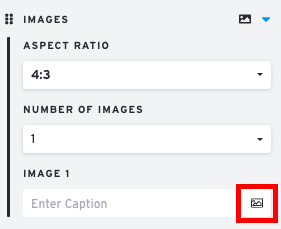Add Images with an Images Section
Here's how to add images to a Presentation using the Images Section:
In the Presentation Editor open an existing Images Section or add a new one.
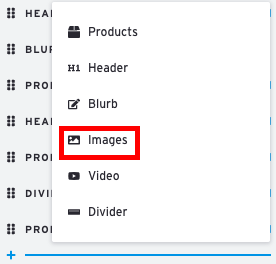
When the Image Section is clicked on, its settings box will expand on the left.
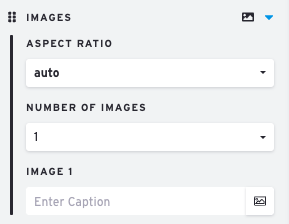
Click on 'Image' icon to select a file
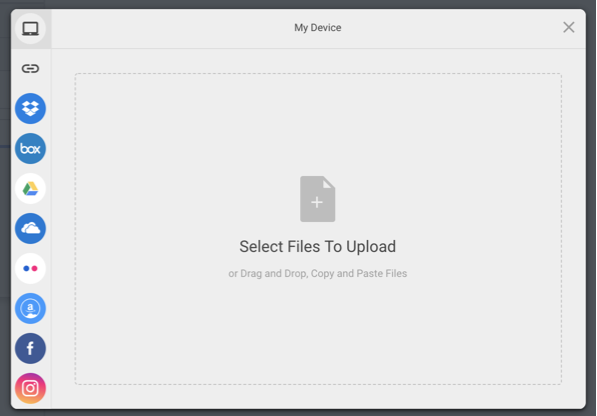

After choosing the file, click Upload.
The image will be inserted and cropped to fit the 'Aspect Ratio' which is controlled in the settings.
You are able to upload 4 images per Image section.

Remove or Replace Image
To remove the image or replace it with a new image, click on the 'Image' icon to upload a new image.