Add or Edit Addresses to an Existing Customer
Open up the "Customers" Page.
Hover on a Customer's name to see a "+" sign appear and click on it to add a new Customer Card for this Customer.
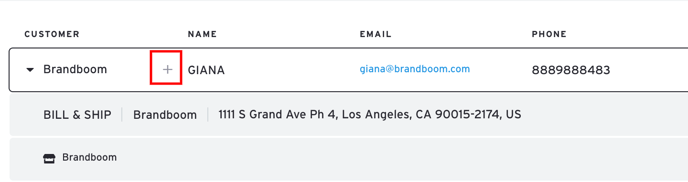
When the panel appears, the main Customer Code will automatically be selected. Simply add a Sub-Code to differentiate between multiple Customer Cards.
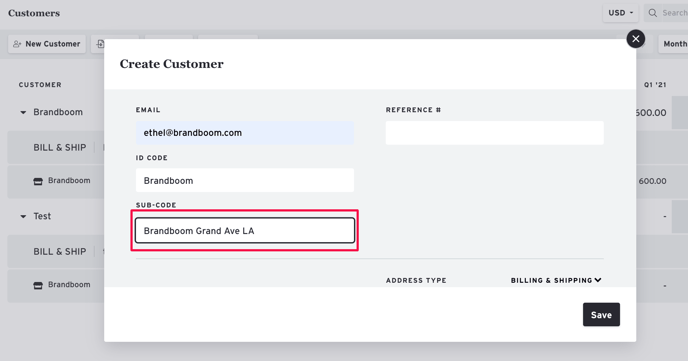
When multiple Customer Cards are associated with the same Customer, they will be displayed in alphabetical order under the expanded Customer entry.
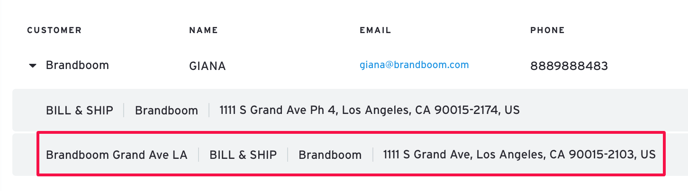
Here are some common uses for additional Cards:
- Billing Address vs. Shipping Address(es)
- Multiple Shipping Addresses or Retail Locations
- Different Buyer Reps from the same Company