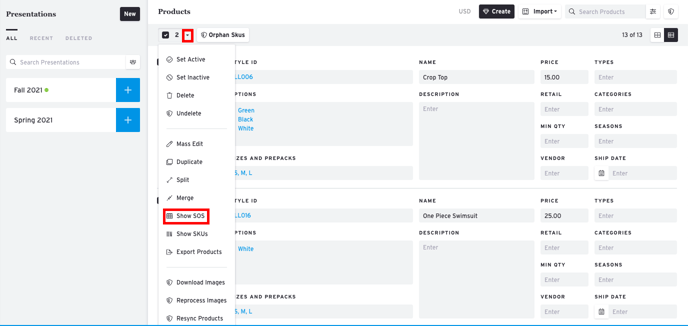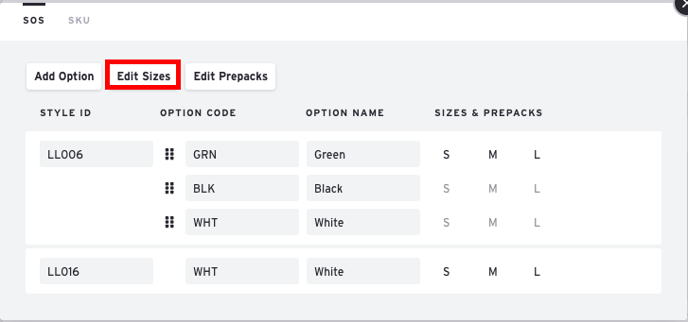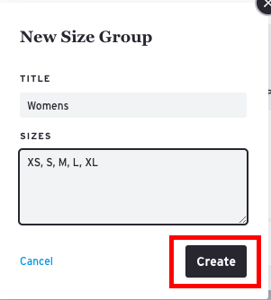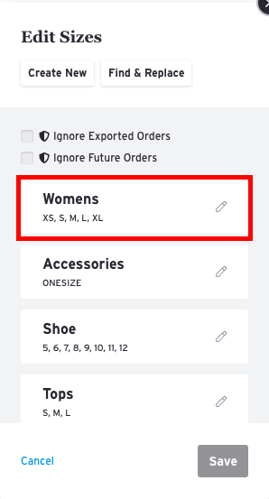Add Sizes to a Product (Size Chart)
To apply sizes to a product, you must build and apply what's called a "Size Chart".
1) Select a Showroom and go to the Products page.
2) Go into List View by clicking the top right hand corner of the page.
3) Select the product(s) you want to add/change a Size Chart by checking the box to the left of the product image. Then click on the product status drop down menu and select Show SOS and a window will pop up.
4) Select 'Edit Sizes' to create a new Size Chart or apply an existing size chart to the products you selected.
5) To create a new Size Chart, click on the
option. Enter a name for the Size Chart and the sizes below, each size separated by a comma. When the chart is complete, click Create.
6) To apply the Size Chart, select the Size Chart you just created. The sizes should then be applied to the products.
Note: Sizes cannot be changed once the products are tied to an order.