Advanced Invoicing via API
Overview
This article explains how to set up and manage invoices using API. This method allows for a more automated invoicing workflow, including features like buyer approval and the ability for buyers to request changes directly on the invoice. You'll learn how to switch between manual and API invoicing modes and how the approval process works for both sellers and buyers.
How-to
You will need to decide how you would like to create invoices:
- Navigate to the showroom settings and click "Order Options"
- Locate the "Create Invoices" setting and you need to select one of these options.
- API only - Invoices will be generated through the API. You can enable the “Require Invoice Approval from Buyers” option - when activated, buyers must approve invoices before they are finalized. For detailed instructions on creating invoices via API, please refer here.
- Manually - Invoices can be created in Brandboom or through API manually. However, the "Require Invoice Approval" feature will be disabled.
NOTE:
- Switching from Manual to API only invoice mode will affect previous orders and hide the "Create Invoice" button on the action bar of completed un-invoiced orders.
- Switching from API to Manual invoice mode will affect previous orders and show the "Create Invoice" button on the action bar of completed un-invoiced orders.
Invoicing via API
- Create a new order and/or open an existing order (Marketplace orders can't be invoiced via API)
- While the invoice is still pending, any changes can be saved, and the invoice can be resent for approvalCreate an invoice via API

- While the invoice is still pending, any changes can be saved, and the invoice can be resent for approvalCreate an invoice via API
- Use the API to create an invoice. The Invoice Approval Banner on the order page will say Pending Buyer Approval.
-
When creating the invoice via the API, the
sendEmailparameter controls whether an email notification is sent to the buyer. IfsendEmailis set totrue, the buyer will receive an email.
-
-
While the invoice is pending, you can make changes and resend it for approval. See below for how buyers will see the invoice.
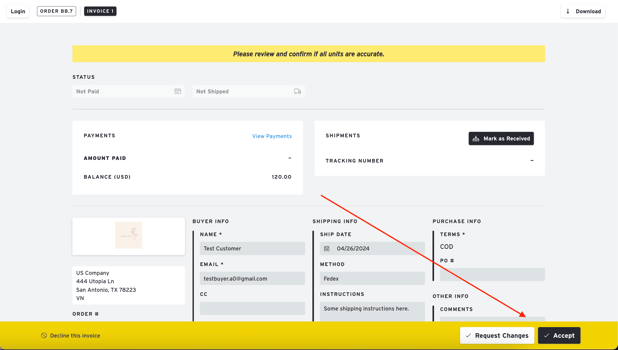
How Buyers Interact with API Invoices
After you send the invoice, the buyer can take one of three actions:
1. Accept - If the buyer accepts the invoice, it is finalized. The Invoice Approval Banner will be updated to reflect that it has been accepted, and no further changes can be made. You can then proceed with processing the order.- Seller

- BUYER

2. Decline - If the buyer declines the invoice, a modal will appear prompting them to provide a reason. After they decline, the action bar for both you and the buyer will disappear, and you will not be able to process the invoice. The Invoice Approval Banner will show that the buyer has declined the invoice.
NOTE: You can still edit the invoice on the page, but you cannot resend it for approval.

- Seller

- Buyer

3. Request Changes - If the buyer requests changes, a modal will appear where they must input the requested updates. The Invoice Approval Banner will be updated to "Pending Change Request", and the invoice status will change to "Needs Edit" for the seller. You can click on the See "Change Request" link in the banner to view the buyer’s notes. You must then update the invoice through the API and re-send it to the buyer for approval.

- Buyer
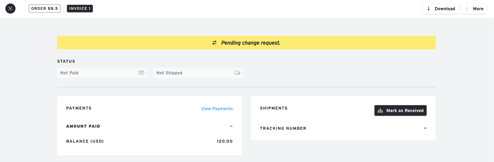
- Seller


The buyer will review the updated invoice and can choose to accept, decline, or request more changes. You must wait for their decision after each revision and are required to resend the invoice for approval following any requested changes.
Related Links