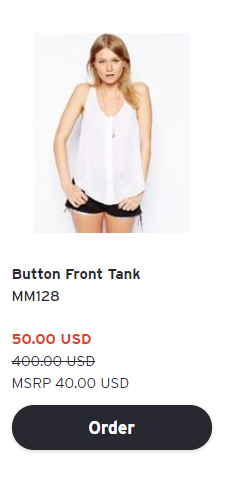Apply a Presentation-specific discount to a Product
Overview
You can easily apply a manual discount to individual products directly within a Presentation. This allows you to set promotional pricing for specific buyers without changing the product's base price across your entire showroom.
Important: Discounts cannot be set from the main Products page. They must be applied while viewing a Presentation in Tile View. Editing a Product's starting price will change it everywhere.
How-to
Manually Discount a Product
Open a Presentation and make sure you are viewing your products in Tile View.
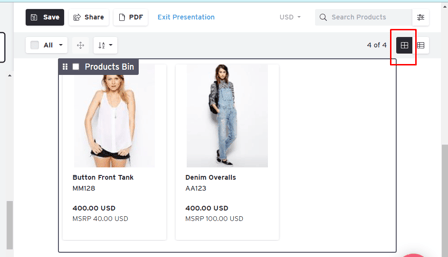
Click a product's price to bring up a popup and type in the new discounted price. In this example, you would click on "50.00 USD".
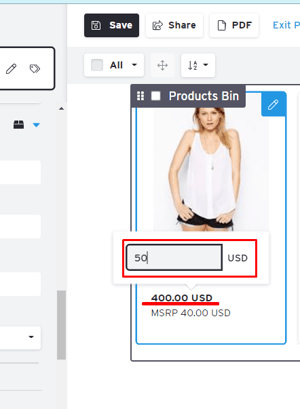
Click away from the pop-up or hit Enter to close the box. Then click the Save button to save the changes to your Presentation.
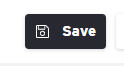
This is how a discounted price will look to your buyer - with the discounted price in red and a slash through the original price.