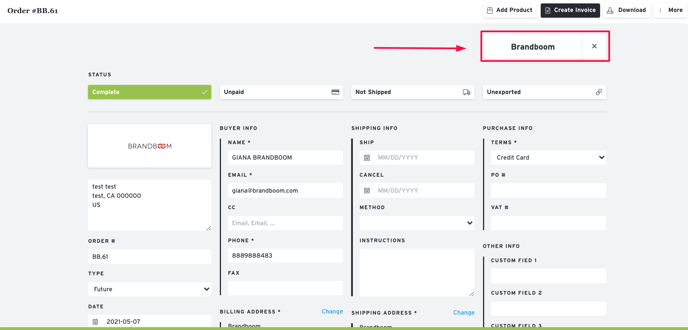Associate an Order with a Customer
Remember that Orders are not automatically connected with the Customer information saved in your Customers List.
To manually associate an Order with a specific Customer, open or create the Order Form and click 'Choose a Customer'.
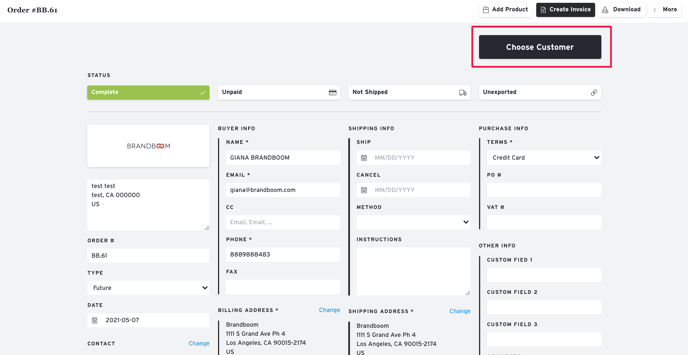
The Customer Code Match panel will appear, offering you suggested matches based on the information provided.
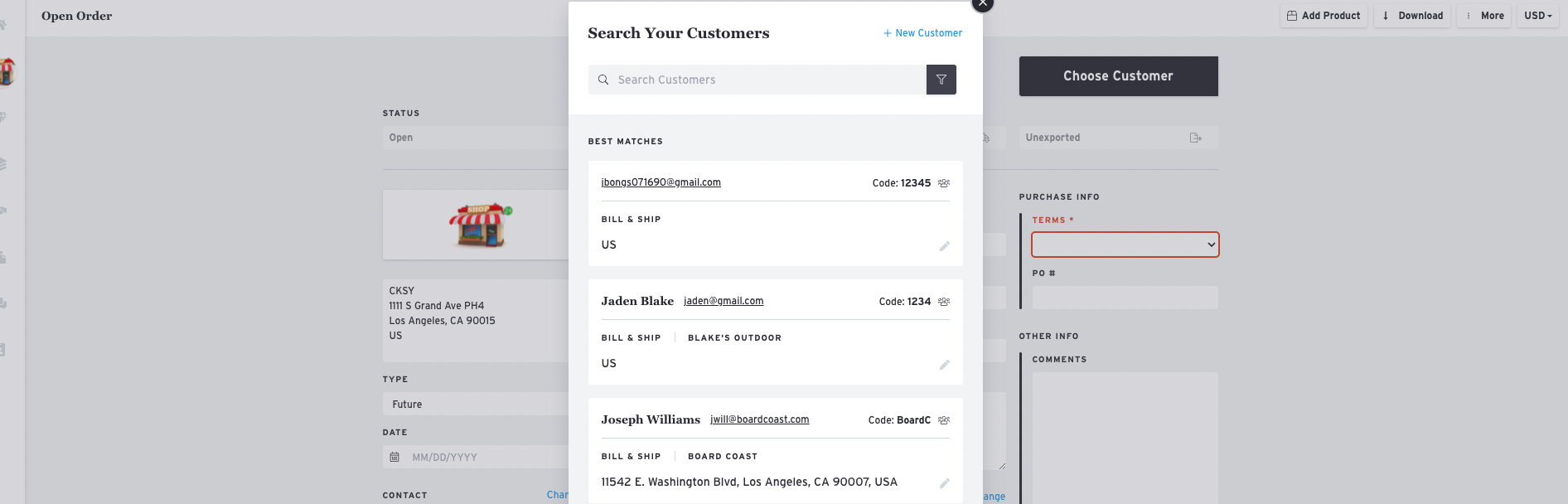
If you haven't provided any information yet, you can type in the name or email address of the buyer.
NOTE: If you are under the outside team and have permission to see the owner's customers, you will be able to see two tabs:
1. Team Customers - These are the customers you've added to your account.
2. Brand Customers - These are the customers of the brand owner.
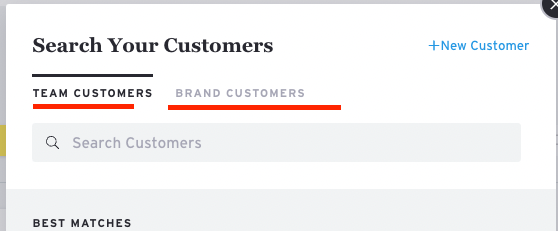
If you select a recommended Customer, you will have the opportunity to choose what fields, if any, to overwrite with the information you have on file. By deciding what set of information to use, you can correct mistakes or ensure consistent formatting. Uncheck the boxes for the fields you wish to leave unchanged.
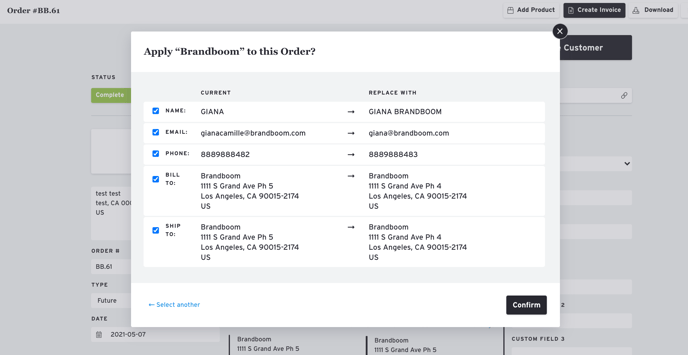
Once you click 'Apply' the checked fields will be overwritten on the Order Form with your saved information and the Customer Code will appear in the corner.