Blurbs: How to Create an Anchor
An Anchor is used in presentations to navigate quickly to another Blurb. This is most useful when you have multiple Blurbs in one Presentation.
Click here to see an example of a Presentation with anchored blurbs.
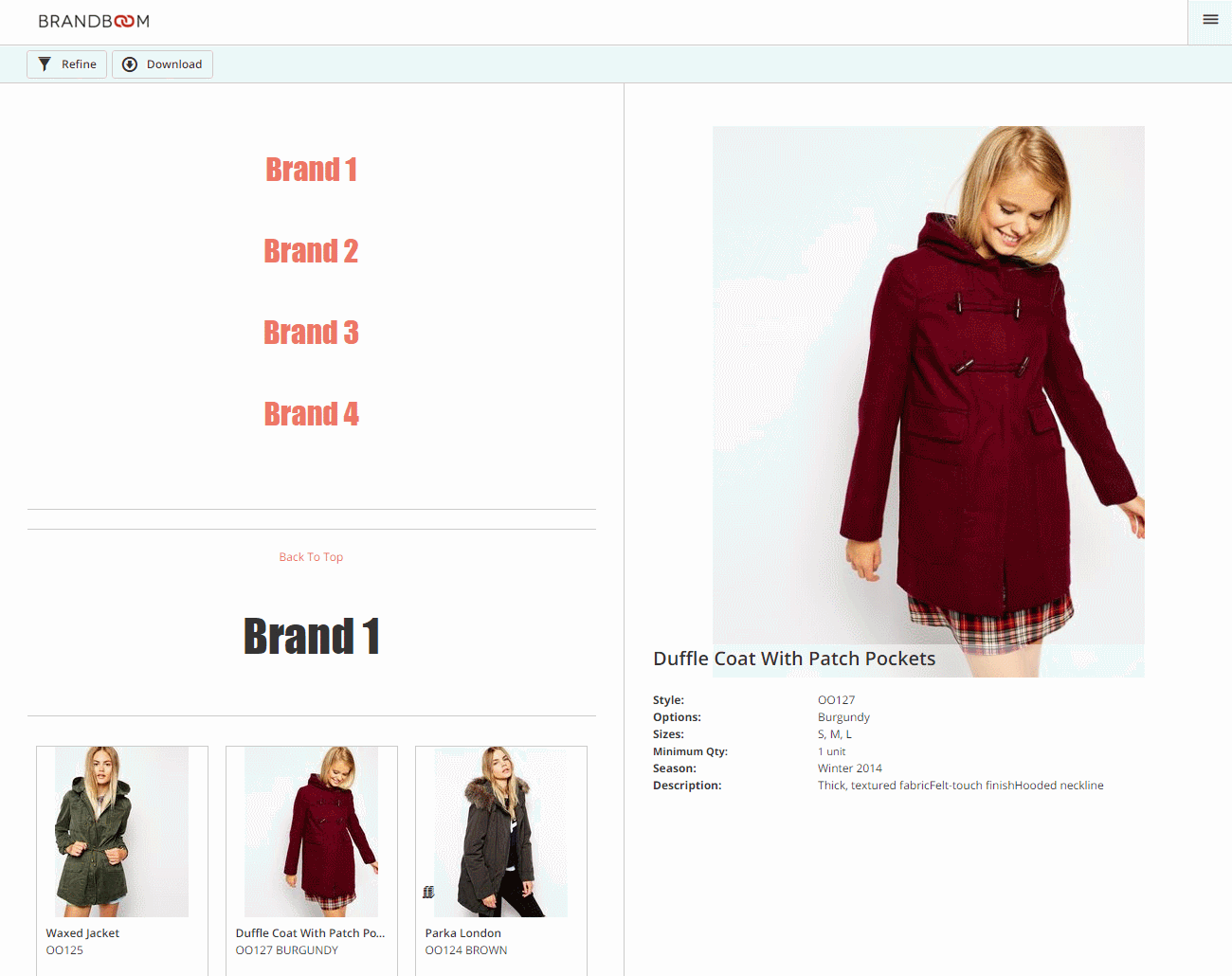
There are 2 Steps to using Anchors:
1) Creating the anchors in each Blurb
2) Displaying the navigation links (Blurbs you anchored)
Add an anchor to each of the Blurbs you want to link to
In this example, Brand 1, Brand 2, Brand 3 and Brand 4, are separate Blurbs, therefore an anchor has to be added inside each of these Blurbs.
1) Go to the Presentation, and click to edit a Blurb.
2) Click the Source code icon 
3) Insert the anchor by copy and pasting the following code into the Source Code box and replacing "blurb name" with the name of your Blurb.
<p><a class="anchor" name="blurb name"></a></p>
In this case the first anchor is for Brand 1, and the anchor code is as follows:
<p><a class="anchor" name="Brand 1"></a></p>
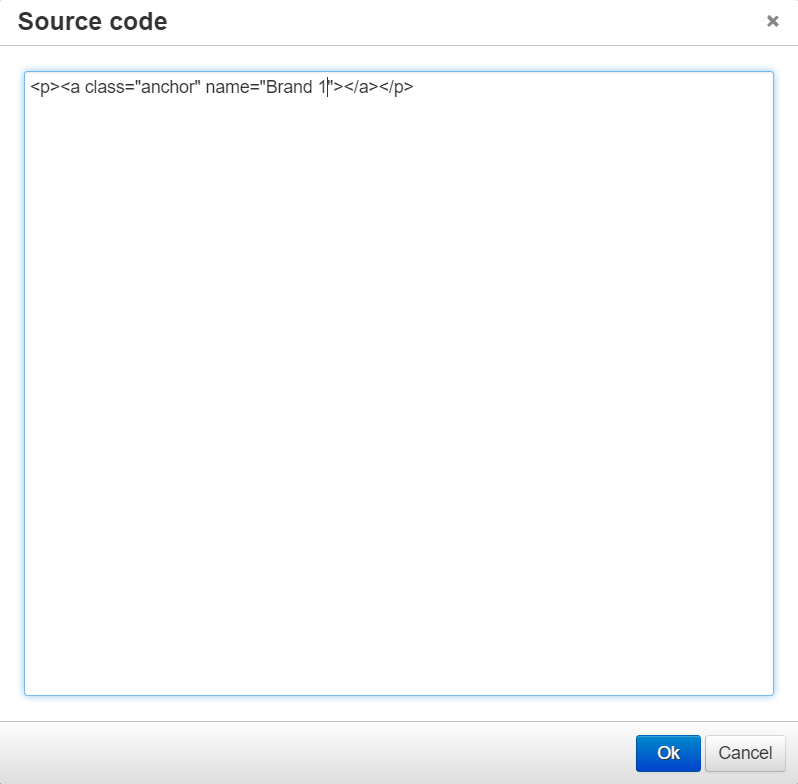
4) Repeat the previous steps for the rest of the Blurbs, changing "blurb name" in each code accordingly.
Brand 2:
<p><a class="anchor" name="Brand 2"></a></p>
Brand 3:
<p><a class="anchor" name="Brand 3"></a></p>
Brand 4:
<p><a class="anchor" name="Brand 4"></a></p>
5) Click the ![]() icon to save your changes.
icon to save your changes.
Add the navigation links to your first blurb, or any blurb you want to host the navigation links.
1) Click the Blurb to edit.
2) Click the Source code icon 
3) Insert the following code by copy and pasting it into the Source Code box.
<a href="#blurb name">display title</a>
4) Replace "blurb name" with the name to your blurb (the same blurb name you used in the anchor code). Then replace "display title" with how you want the anchor text to be displayed.
<a href="#Brand 1">Brand 1</a>
<a href="#Brand 2">Brand 2</a>
<a href="#Brand 3">Brand 3</a>
<a href="#Brand 4">Brand 4</a>
5) Click the save icon ![]() to save your changes.
to save your changes.
6) If you don't like the font or want to change the alignment, adjust it with the editing toolbar, outside of HTML, so you can see it visually.
* Make sure you input the name of your blurb in your navigation link exactly as you spelled it on the anchor. This is important for the coding!