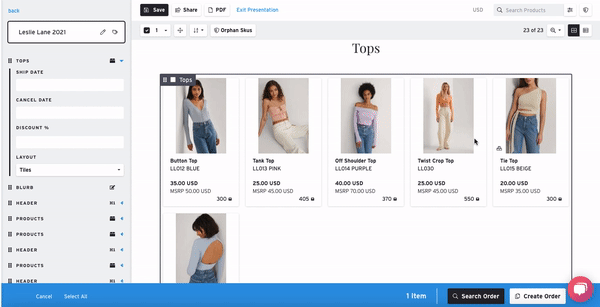Copy, Clone and Move Products in a Presentation
Overview
If you need a product to appear in more than one Product Section within a single Presentation, you can use the Clone Product function. This feature is essential for organizing content effectively for your buyers.
How-to
Clone a Product in a Presentation
If you've used Product Sections within a Presentation and you would like a product to appear in more than one section, you can clone the product.
If you would like more information on how to create Presentations, see this article.
1) Select the Presentation you want to edit.
- Make sure, you've added products and created sections.
2) Click the product(s) you want to clone.
3) Click the dropdown menu and choose 'Clone Product'

4) After the products are cloned, you can move them anywhere in the Presentation.
- The cloned products will only appear in the Presentation you cloned them in. The clone function will not duplicate your products on the Product page.
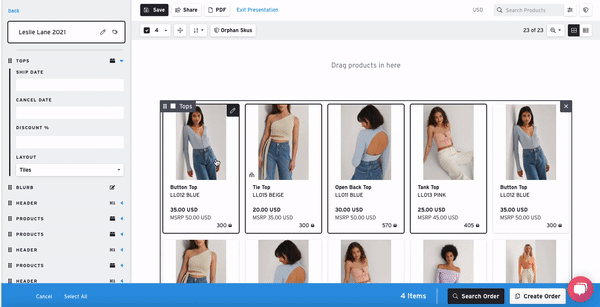
Cloning vs Duplicating a Product
Aside from cloning a product in a Presentation, you can also duplicate a product in your Products page.
Cloning a product is only used for Presentations. In the event that you want a products to appear in more than one Blurb or section within your Presentation, you have the option to clone a product. The product will be displayed more than once in your Presentation, but not duplicated in your Product page.
Duplicating a product makes a copy of your product listing, and will count as an Active product. Once the product is duplicated, you can edit any of the product information as needed.
To learn more about duplicating a product, see this article.
Cut & Paste Products
If you want to move multiple images at once, you can use the Cut & Paste feature.
1) Select the products that you want to add to a product section
2) At the top of the toolbar (located to the right of the T+), click the move icon

- All selected products will become greyed out.
3) Click on the "Drag products in here" to move all selected products into a section at once.
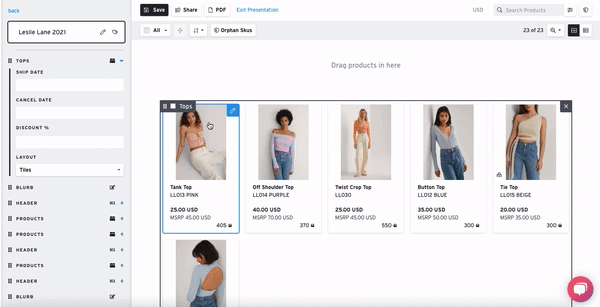
Helpful Hint: You can also use Cut & Paste to move multiple products around a Presentation. Repeat Steps 1-3 and instead of clicking on "Drag products in here", click a product or between products and all selected products will be moved to the right of that product.
Drag and Drop to move Products
You can use the drag and drop feature to make it easier to move and organize products. Drag the product(s) and drop it on or between products (You can drag and drop more than one product at a time).