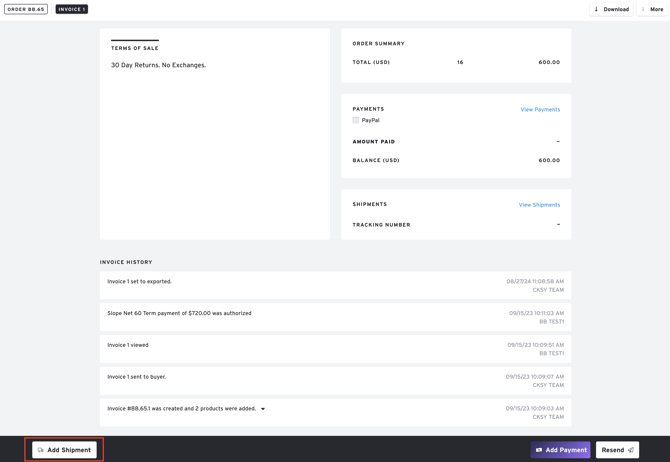Creating Shipping Labels for Shipment of Invoices
Overview
This article guides you through the process of creating shipping labels directly from your Brandboom invoices, utilizing your connected Shippo account. You'll learn how to input shipment details, select shipping rates, and generate your printable shipping label.
How-to
NOTE: Make sure Shippo is connected to your BrandBoom account. If you haven't done this, follow the instructions here.
Steps to Create a Shipping Label:
-
Click on "Add Shipment" from the bar at the bottom of the page, or click "View Shipments" in the shipment section, then select "Add Shipment" from the top right of the window.
- Enter Shipment Details. A pop-up window will appear. Click on the "Create Shipping Label" button:

3. Fill in Shipping Information:
-
-
A panel will open on the right side where you can add the shipping details. Here’s what you need to fill in:
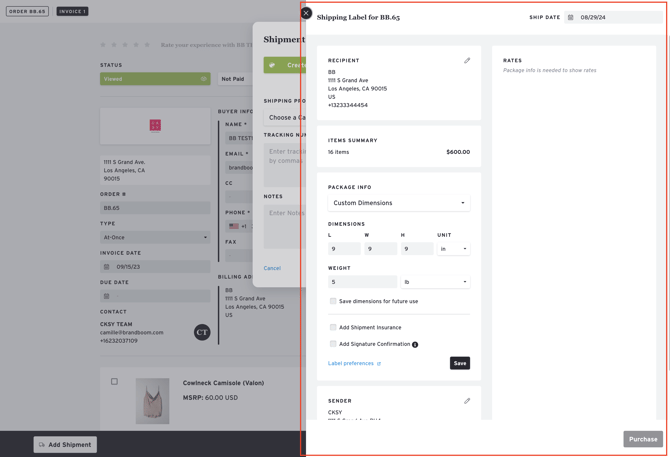
-
Recipient Information:
- The recipient’s info is usually filled in automatically.
- If needed, click "Edit" to change any details. Check the "Update on order" box if you want to save these changes to the original order and invoice.

- Package Information:
- The default is set to "Custom Dimensions." Enter the package dimensions, weight, and any add-ons (like insurance or signature confirmation). You can save these for future shipments.
- Alternatively, you can use predefined dimensions from Shippo's partner couriers:

- Sender Information:
- Fill this in the same way as the recipient info.
-
4. Choose a Shipping Rate:
- After entering the package details, click "Save". This will collapse the package info box and show the available shipping rates on the right side:

- Note: If you change any package details, the rates will update automatically once you hit save after the edit.
5. Click on Purchase:
- Select your preferred shipping rate and click "Purchase."
- Once purchased, you’ll see the following information in the shipment details window:
- Shipping Provider
- Tracking Number (click it to view tracking details)
- Date Created
- Date Shipped
- Rate
- Status
- A Download button to download the shipping label details.
-
And you're done! Your shipping label is now created and ready to use.
For More Information:
After completing this guide, you might find these additional resources helpful:
If you have any questions or concerns, please feel free to contact our support team at support@brandboom.com.