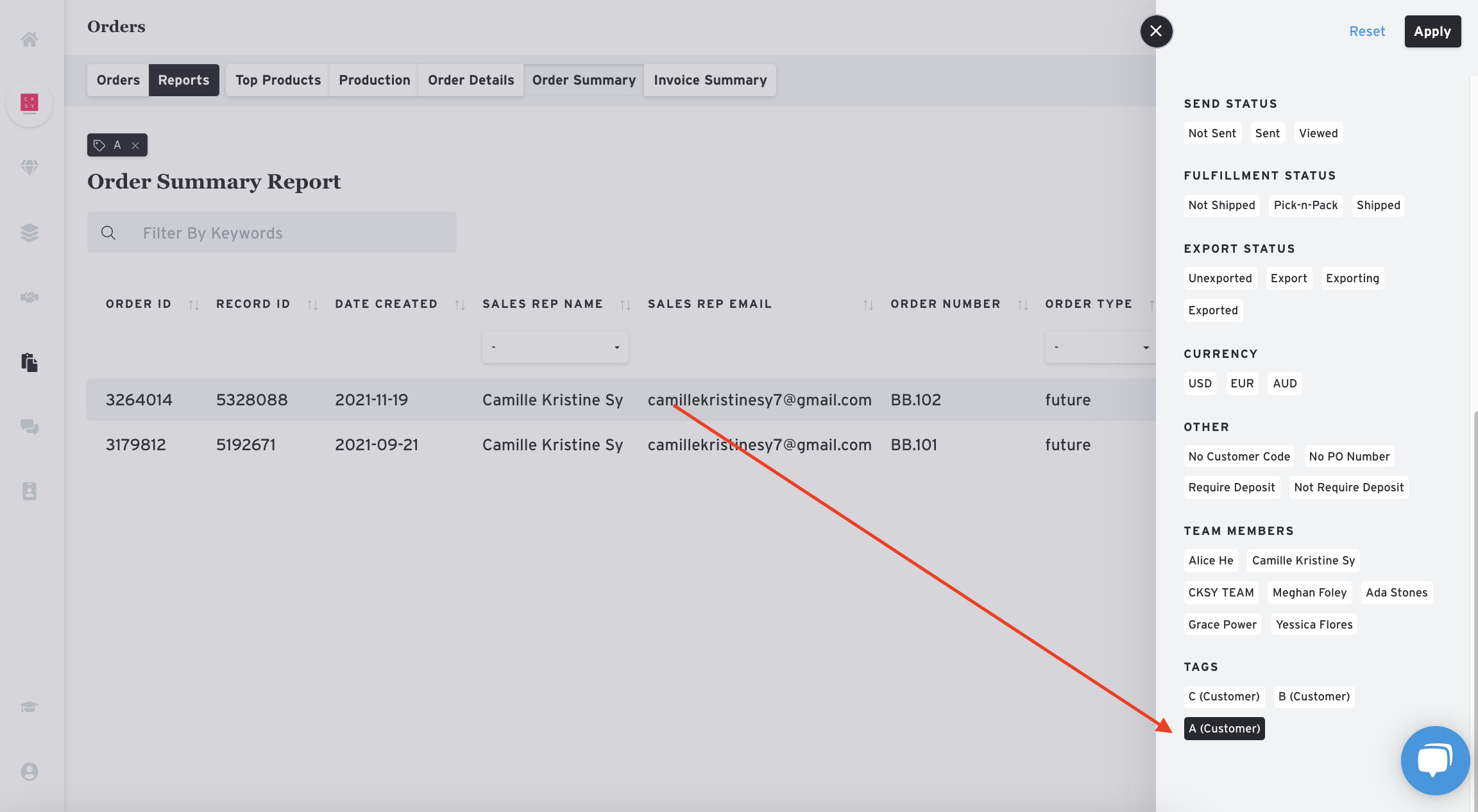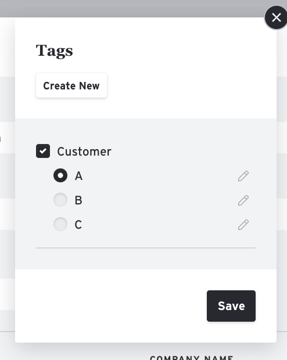Customer Tags
Customer tags let you categorize your buyers. It is up to you on how you want to organize them. You can either apply the customer tag directly to a customer or add it to the order.
NOTE: Customer tags will be automatically added to an order once you've applied it to a customer. For past orders, you'd have to click on the order/s and apply a customer tag one by one or by bulk.
Add Customer Tags
1. Go to your customers page.
2. Select a customer.
3. Click "Add Tags"
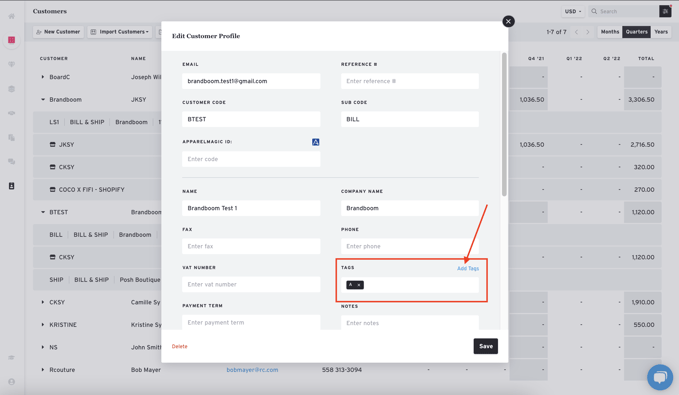
4. Select a tag and hit 'Save'.
5. You have now added a customer tag.
Show Tags on Orders Page
Click the "Show Columns" button on the Orders Page and check "Tags" to show the Tags column. By default, this column is hidden.
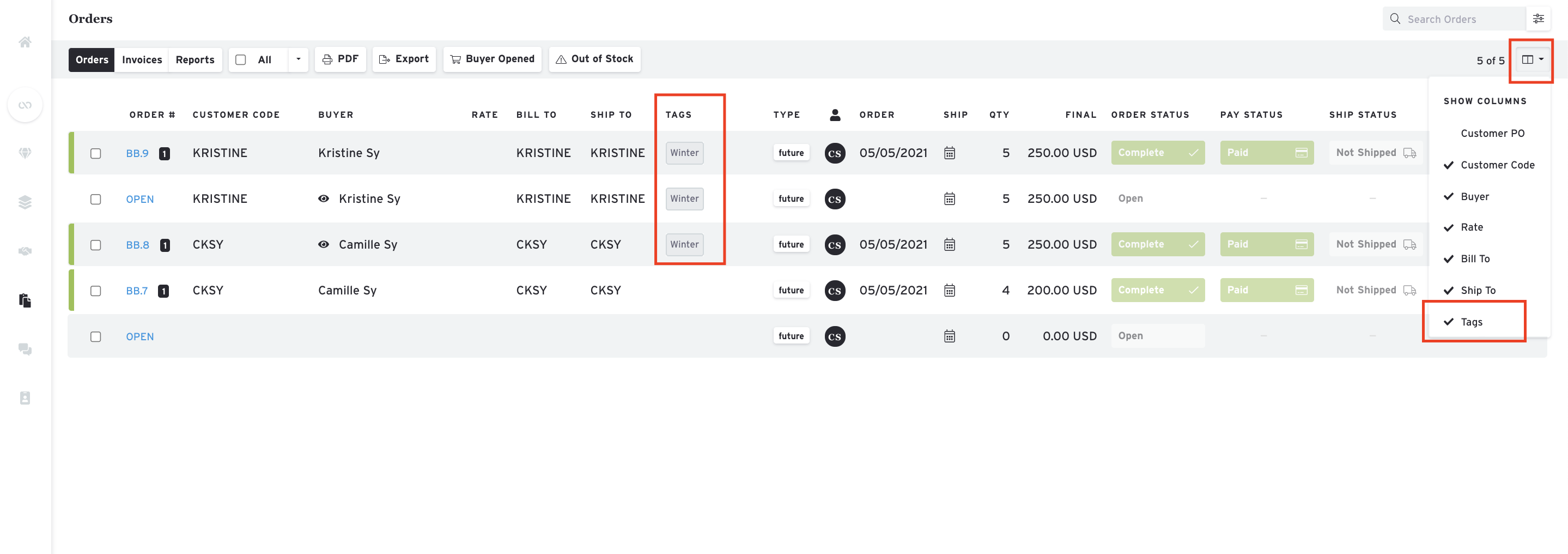
Filter Orders and Reports by Customer Tag
1. Click the Filters (funnel) icon in the upper right corner of the Orders Page.
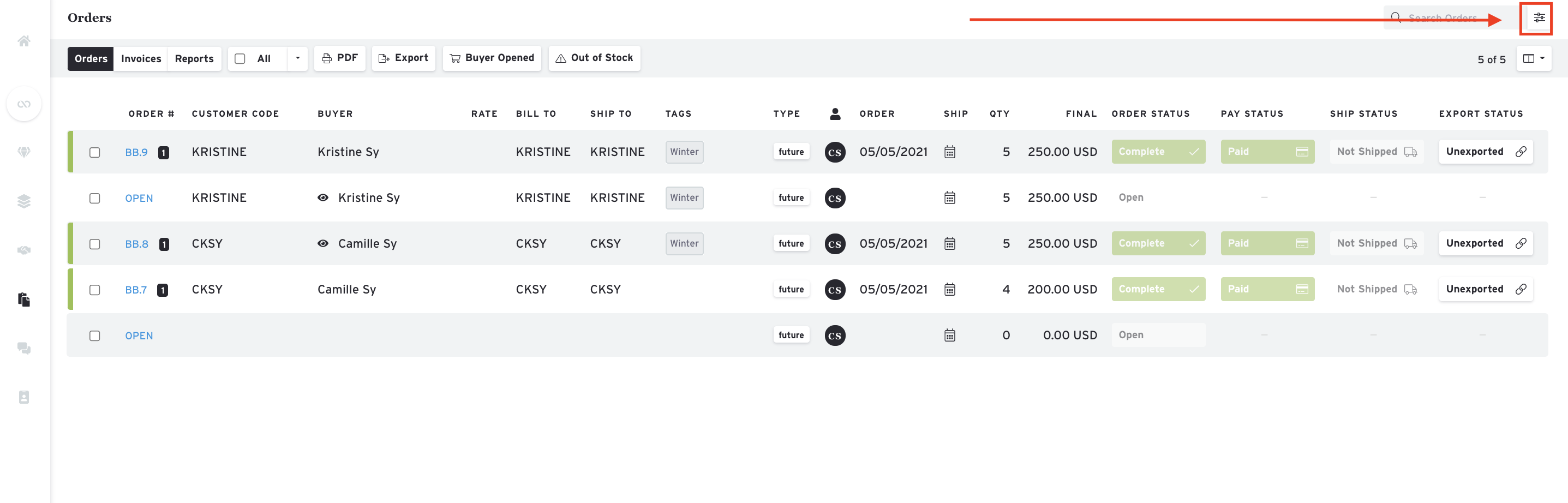
2. Check the boxes for the Tags you wish to filter for and click "Apply."
ORDERS
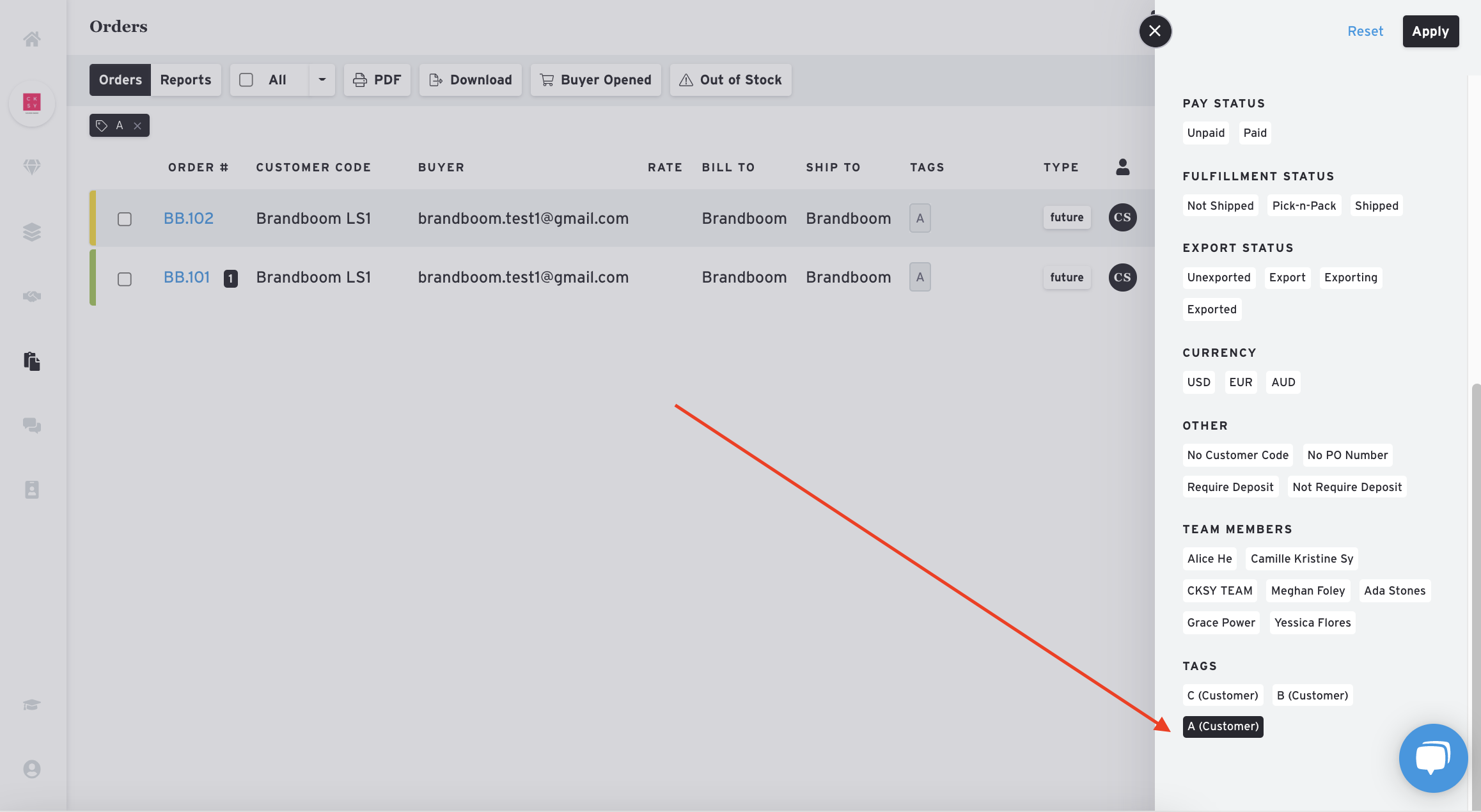
REPORTS