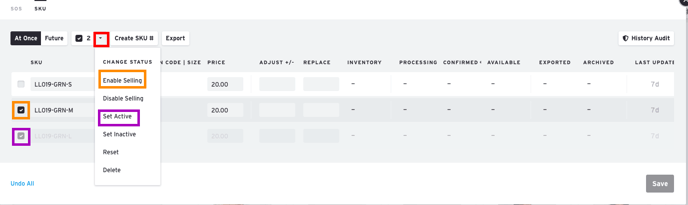Disable Selling or Set as Inactive for Individual SKUs
When you wish to make a specific Option or Size (SKU) unavailable for your Buyers to order, you have 2 options: Disable Selling or Set Inactive.
The difference is:
- Disable Selling - Allows you to continue working with SKU if it's in a Processing order
- Set Inactive - Does not allow you to keep the SKU in a Processing Order if ordered
For more information on the difference between Active and Inactive products, see this article.
Edit Product in SKU View
Select a Product, click the status dropdown, and select "Show SKUs"
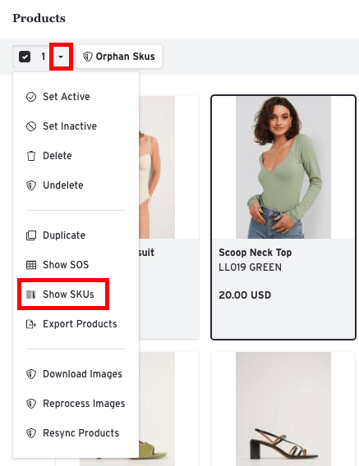
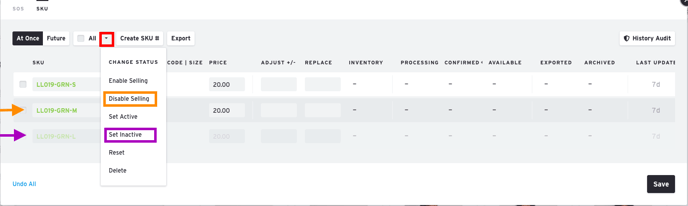
In the panel that appears, check the boxes for the SKUs you wish to edit and then select the desired option from the Status dropdown menu.
Disable Selling: The text will appear faded
Set Inactive: The row will be filled with grey
Individual SKU Change
Buyer Side
When individual Sizes are modified, in both cases they will appear as striped grey cells on the Buyer's side and prevent them from entering any quantity values.
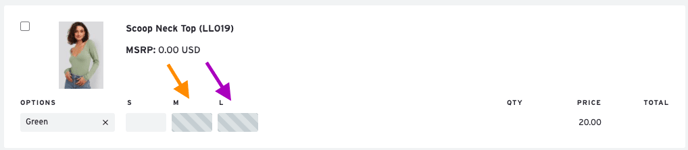
Seller Side
A Selling-Disabled cell will appear in light grey and still allow the Seller to edit it.
An Inactive cell will appear in striped grey and prevent the Seller from editing.
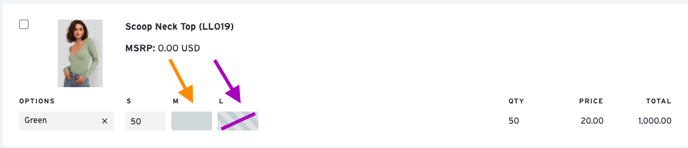
Full Option Change
When all the sizes of the same Option are set to Disable Selling or Inactive, the entire Option row will be hidden from the Buyer.
In this example, the 2nd Option has been set to Disable Selling while the 3rd Option has been set to Inactive.
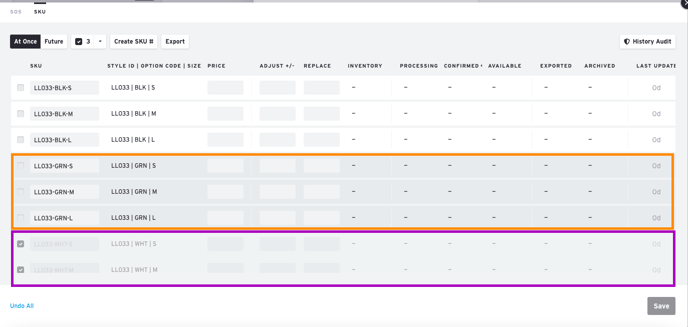
Buyer Side
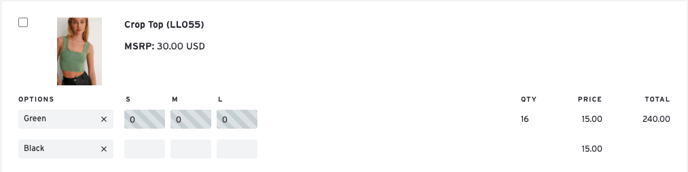
On the Buyer side, you can see that there's only two visible options, and only one option the Buyer can order.
Seller Side
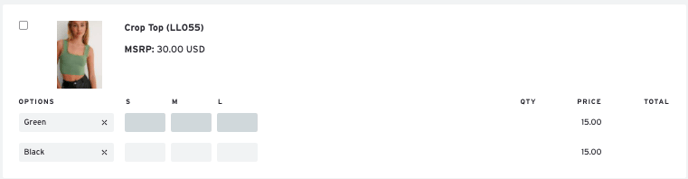
On the Seller side, the Inactive Option is hidden from the Order Form but the Selling-Disabled Option is shown in light grey and still editable.
Enable Selling or Set back to Active
To enable selling, follow the same steps to change the product status and select "Enable Selling" or "Set Active."