Domestic Shipping Label Flow
Overview
This article outlines the process for generating domestic shipping labels within Brandboom using your Shippo integration. Before you begin, ensure your Shippo account is connected. You'll learn how to create an order and invoice, add shipment details, select a shipping rate, and access your printable shipping label.
How-to
Make sure Shippo is connected to your Brandboom account. If you haven't done this, follow the instructions here.
-
Create an Order and Invoice:
-
Start by creating an order in your Brandboom account. After the order is placed, generate an invoice for it.
-
Ensure the recipient is located in the SAME COUNTRY as your seller account. This will trigger the domestic shipping label flow.
-
-
Add a Shipment:
-
Click on “Add Shipment” and then select “Create Shipping Label.” A panel will open on the right side of the screen where you will enter shipping details.
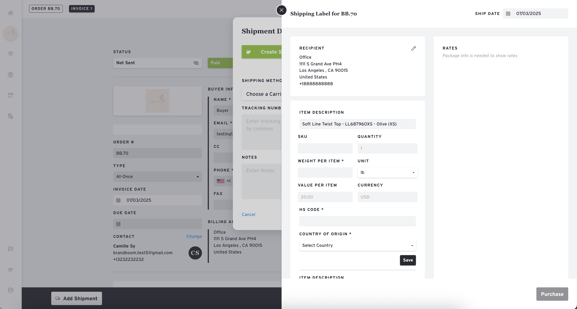
-
-
Enter Package Dimensions:
-
Provide the package dimensions (length, width, height) and weight. Ensure all measurements are numeric values, and no fields are left empty.
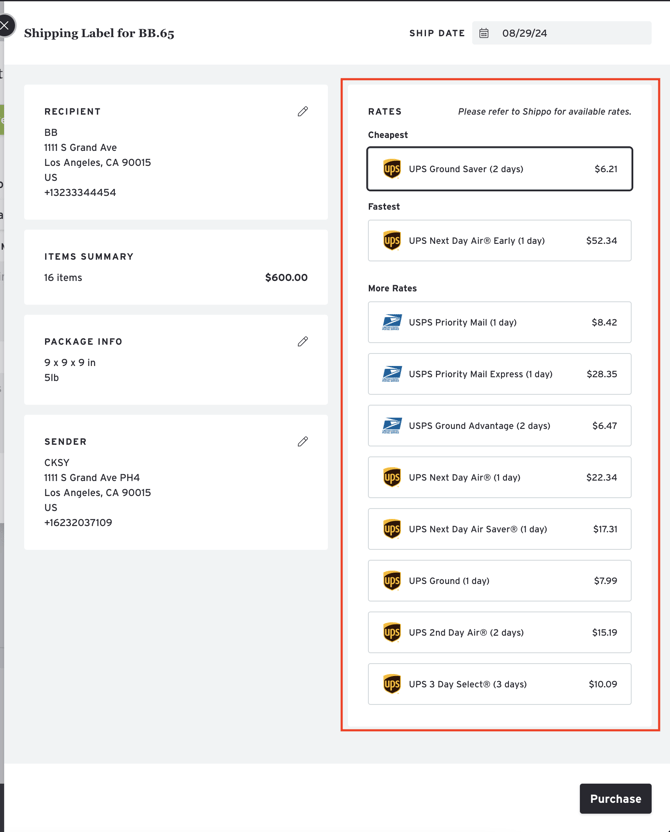
-
-
Save and Get Shipping Rates:
-
Once all the necessary fields are filled and saved, a list of available shipping rates will appear.
-
-
Select a Shipping Rate and Purchase:
-
Choose the desired shipping rate and click “Purchase.”
-
-
Access the Shipping Label:
-
After purchasing, the shipment will be added to your shipment list.
- To download the shipping label, click on the “Download” button, which will generate a PDF of the label.
-

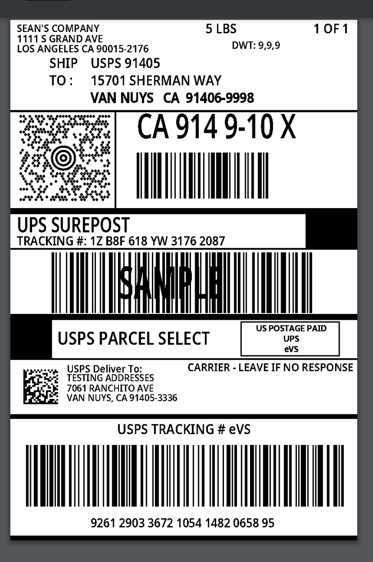
If you have any questions or concerns, please feel free to contact our support team at support@brandboom.com.