Export Product Information
Export All Products:
1) Go to your products page
2) Click on the product status dropdown and hit "Export Products"
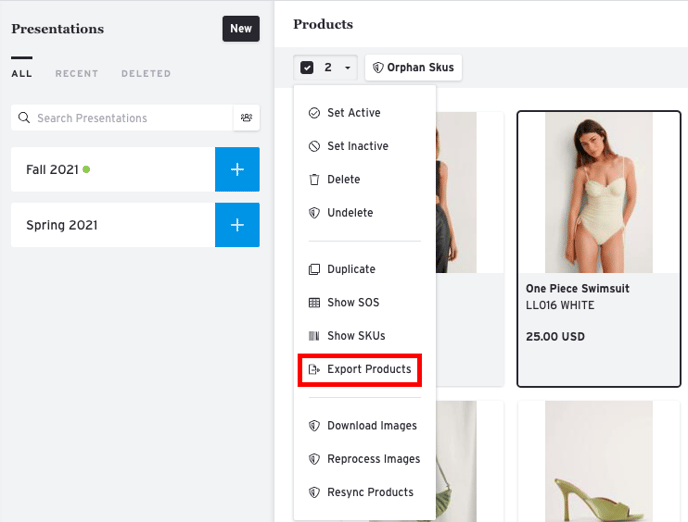
3) Click "Export Products", choose whether to exclude Inactive SKUs, and then confirm by clicking the red "Export" button.
4) A spreadsheet file (.XLS) will be downloaded to your computer.
Export Specific Products
1) Create a Presentation
2) Add those specified products into a presentation
3) Hit the ALL button.
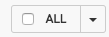
4) Click on the dropdown to the left of the Product status bar and select "Show SKUs"
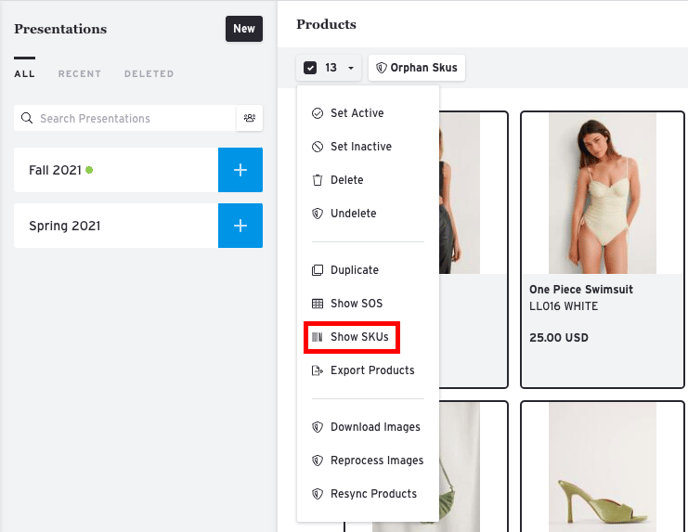
5) Hit the "Export" button. A window will pop open. Confirm by clicking the blue "Export" button. A spreadsheet file (.XLS) will be downloaded to your computer.
Note: If the Export button does not appear, it means your login has been restricted and does not have the "Edit Products" permission in the showroom. Please contact your showroom Owner to enable this permission for you. Here's more info on managing Team Settings in a Showroom.