Find and Clear Committed Inventory Units
Overview
This guide addresses an issue where units continue to show in the Committed column even after updating your Starting Inventory. This happens because the units are in orders that have not yet been Exported. We'll show you how to find these orders, set them to Exported, and clear the committed units.
Persisting Committed Units
When trying to clean up your inventory count, you may find that some units continue to persist in the Committed column and do not clear out when you update the Starting Inventory value.
This simply means that these Committed units are still sitting in Orders that have not yet been set to Exported. You can tell because the units in the Committed column do not have matching units in Exported.
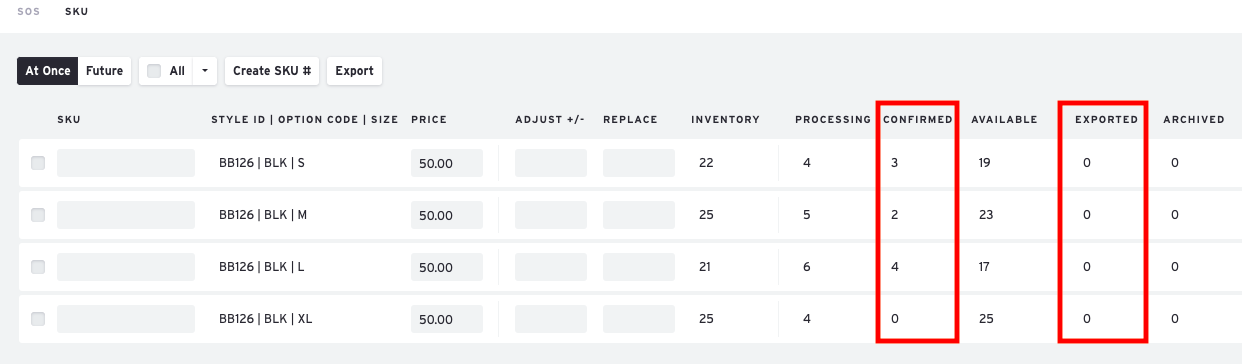
Find Orders containing specified Product
Even if you recall Exporting all of your Orders, it's possible that some may have been missed.
-
Find the Product on the Products page.
-
Click the Order button.
-
Select Search Orders.
See Search Orders by Product for more info.

You will then be taken to the Orders page, with a filter applied to show only the Orders which contain the selected style(s).

Filter Orders to Locate Missing Exports
To narrow down your search to just the relevant orders, use the Filter panel on the Orders page.
In this example, we are filtering for the following:
- Order Type = At Once
- Order Status = Complete
- Export Status = Unexported


Make sure you hit Apply!
Set Order(s) to Exported
Once you have identified the missing orders, you can set them to Exported either manually or in bulk.
Manual
-
Click the Export Status button of an Order and select "Exported."

Bulk
- Select multiple Orders by checking their checkboxes or click the Select All button in the toolbar.
- Then click the Status dropdown and select "Set as Exported."

- A confirmation message will appear when the Orders are successfully Exported and their Export Status labels will be green.

Check Committed Units for Product
Now, when you return to the Product's inventory table, you will see that the Exported units match the Committed units.
