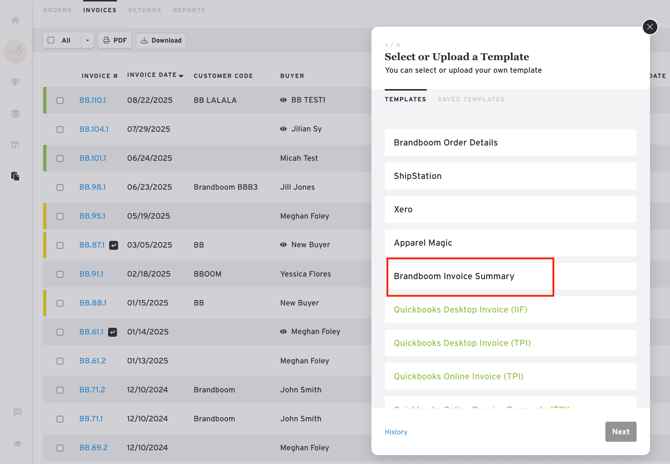Generate Order Reports
Overview
You can generate several types of reports to analyze your brand's performance, from top-selling products to customer spending and detailed order information.
How-to
Generate a Report:
-
Access the Reports Tab. Go to the Reports tab and click Create Report.
-
Select Your Report. Choose from the following report types:
-
Top Products: See your top-selling products based on total sales or quantity for a specific time range.
-
Production: View total quantities ordered per SKU or Style-Option-Size. This report is helpful for production teams when making factory buys. You can filter by order dates, ship dates, sales rep, and more.
-
Spending (formerly Customer Summary): Review a summary of each customer's spending.
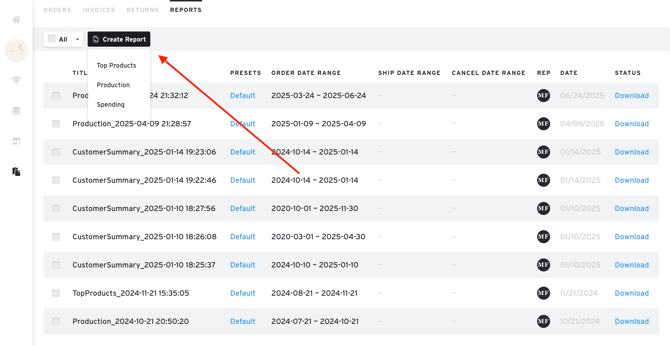
-
-
Generate the Report.
-
Set your filters and save any preset filters in the bottom left corner.
-
Click Generate. You can navigate away from the page while the report is being generated and return to download it once it's complete.
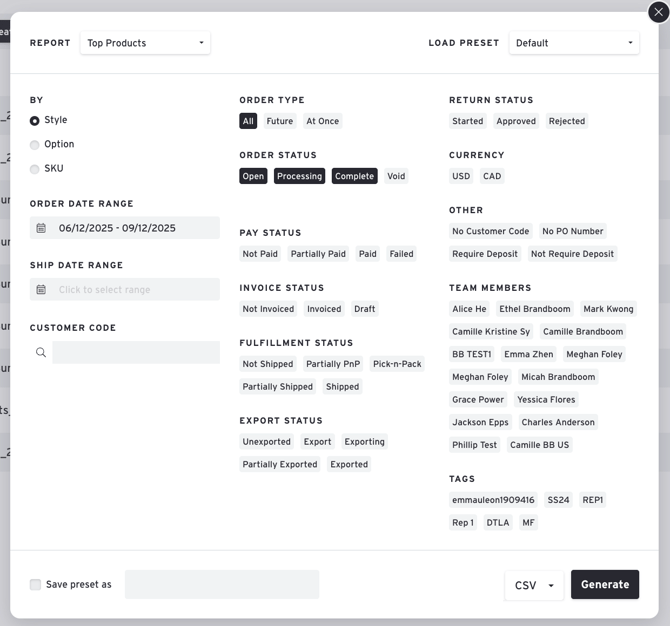
-
- Order Details: Get a detailed report on each order, including product variables, total order quantity, and total order value. You can filter by order dates, ship dates, sales rep, etc.
Frequently Asked Questions
How do I generate an Order Summary or Invoice Summary? Order and Invoice summaries have been moved to their respective tabs.
-
Order Summary: Filter your orders, select them, then click Download > Order Summary.
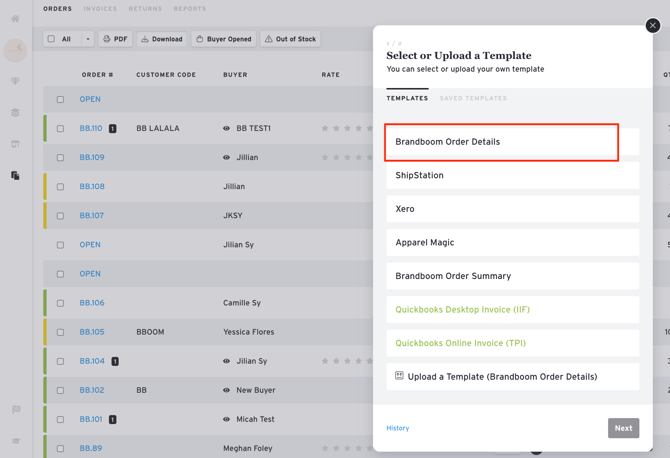
-
Invoice Summary: Filter your invoices, select them, then click Download > Invoice Summary.