Getting Started - Advanced Product Options - Pre-Packs and SKUs
Add pre-packs and define SKUs for your product
You have the option of clicking inside your product and adding a SKUs and Prepacks. Prepacks are there for your buyers to buy in a set size ratio. For example, every time they buy 2 smalls, they also have to buy 2 mediums and 2 large, so they have to purchase in sets of 6.
Adding Prepacks
For Prepacks, under 'SOS', please click on 'Edit Prepacks'
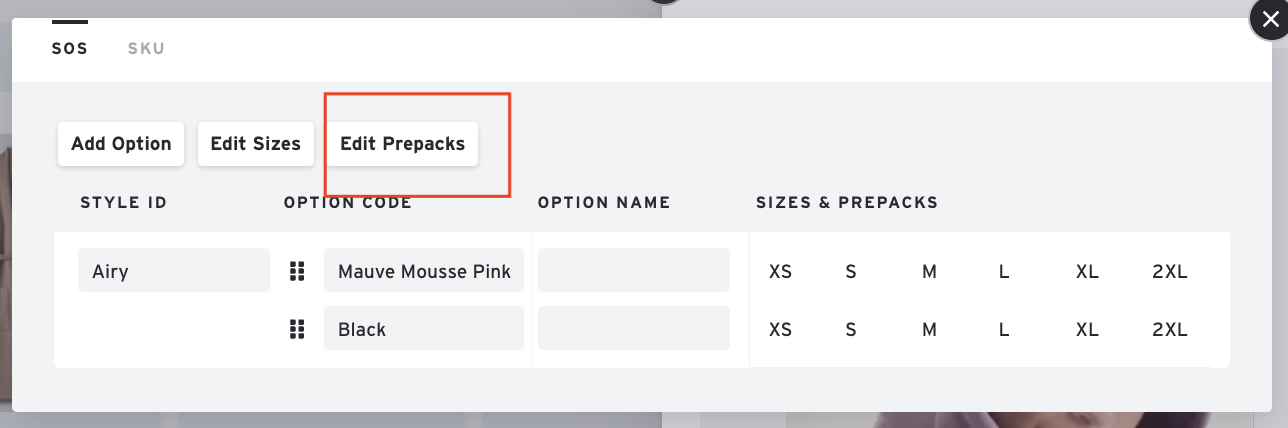
You can then add/update existing prepack options
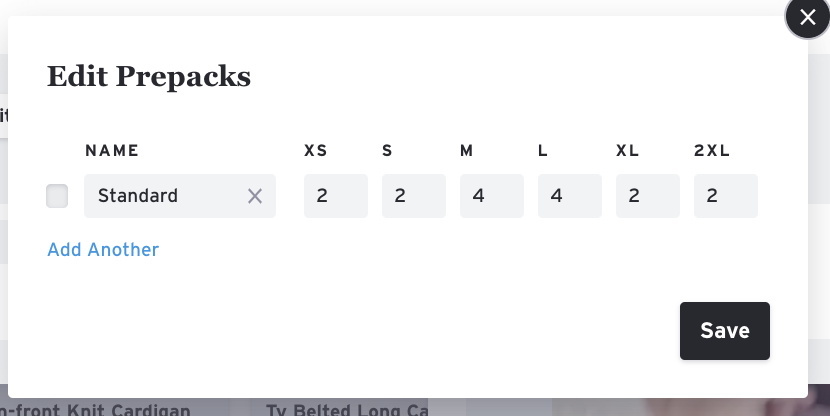
To add it to your product, click on the prepack option and hit 'Save'. You should now see that it was added to your product.
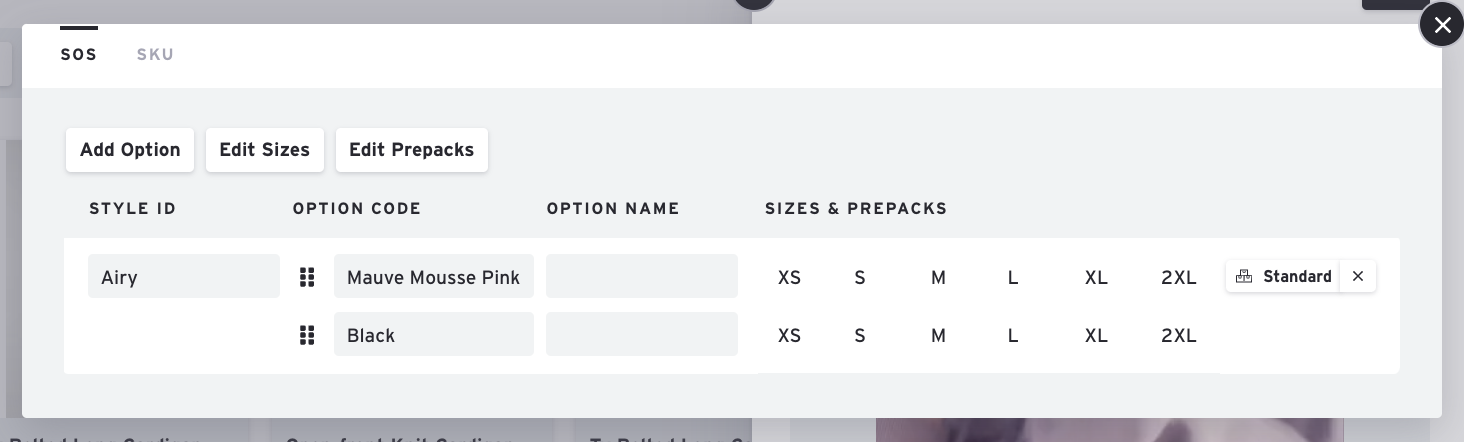
Adding SKUs
If you click on 'SKU', you’ll get a view of the SKU level of your product.
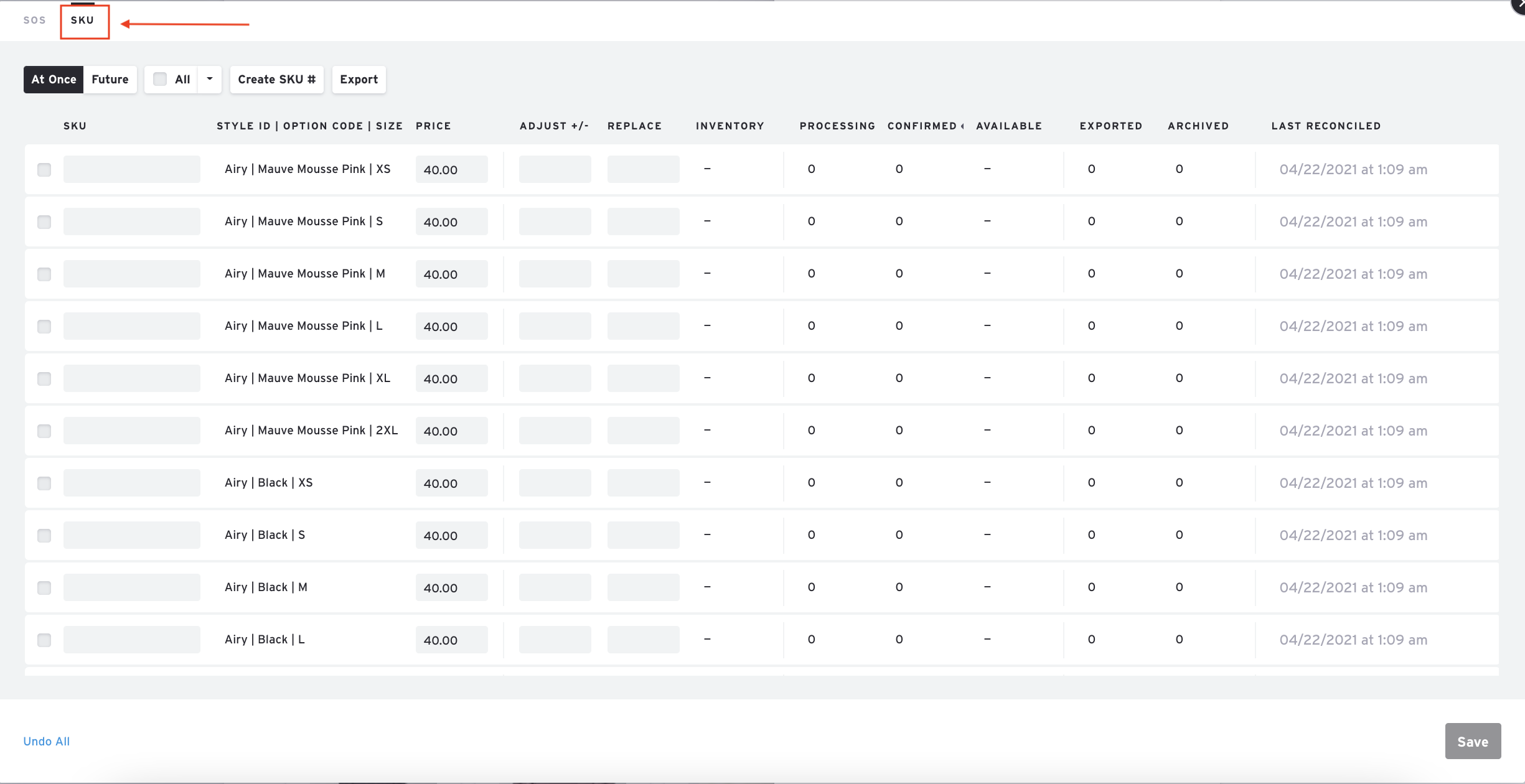
For instance, style Airy has 2 color-ways and 6 sizes, you’ll have 12 SKUs. You can either go in here and input your own SKUs:
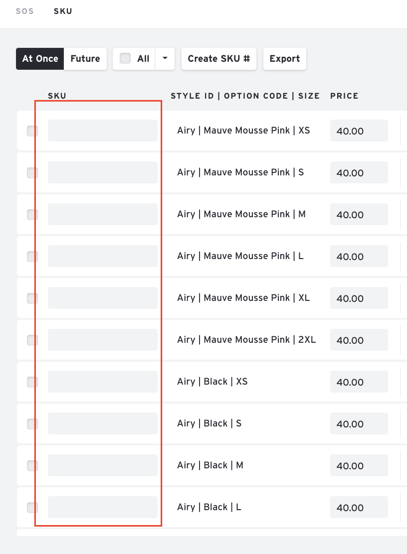
Or if you would like you can click on 'Create SKU' and we’ll help you auto-generate it.
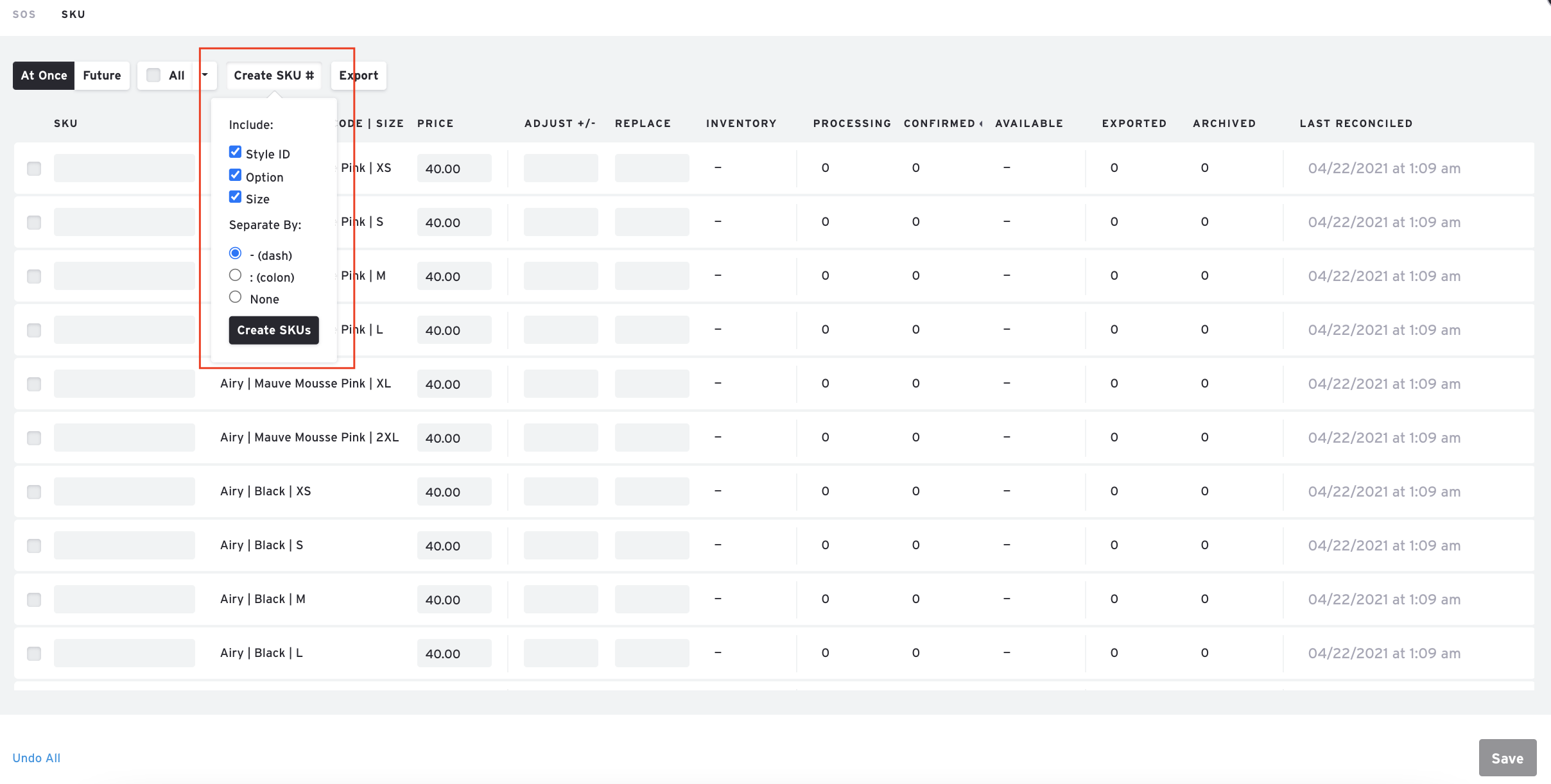
Once you’ve made all the necessary changes, go ahead and click on the 'Save' button. You can either exit out from here by clicking on the 'X' or you can go back to the SOS table to make more changes.
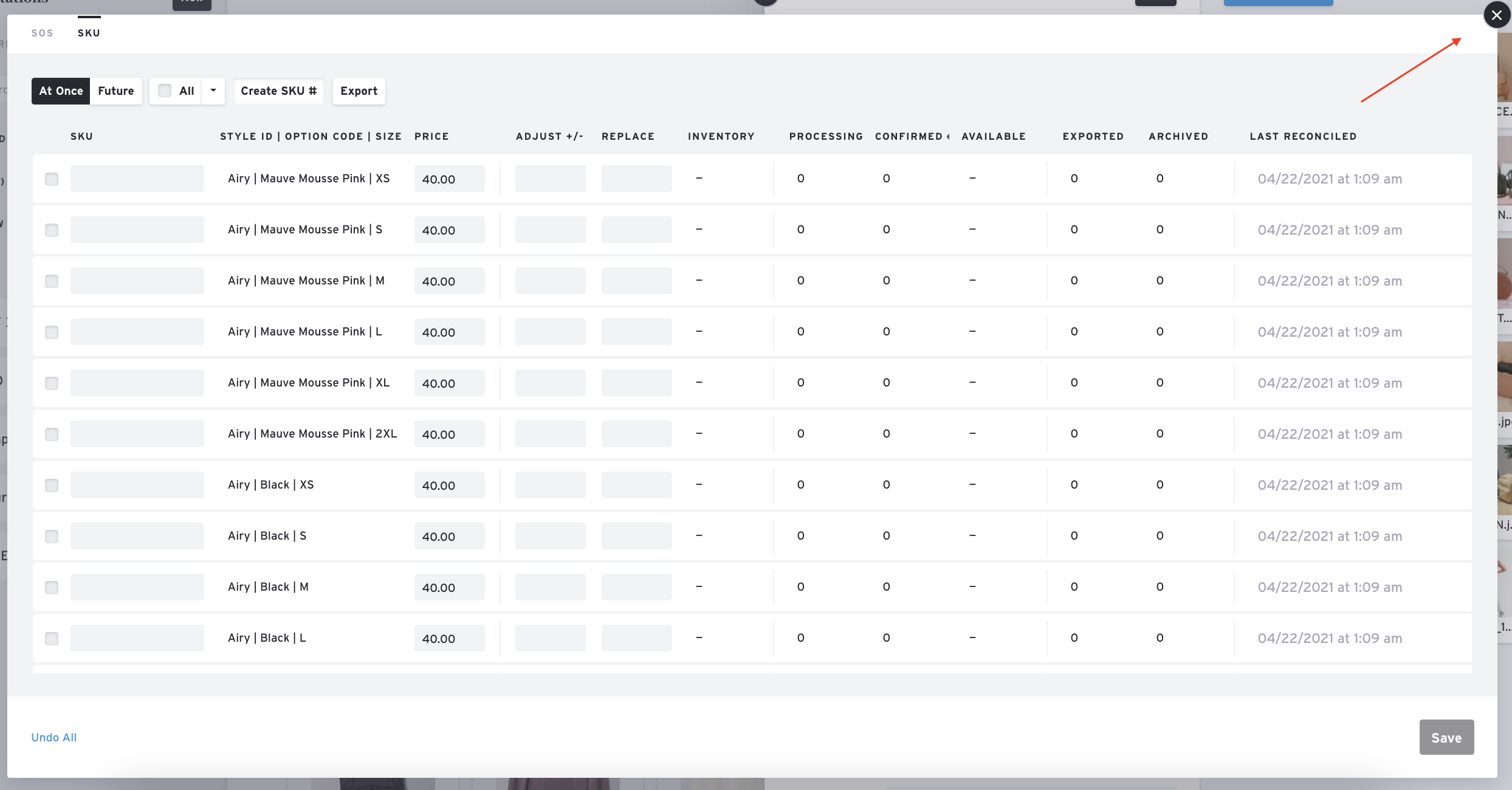
Please Note: Some elements of this article video may or may not be obsolete as of May 7th, 2021. We will update these as soon as possible. For any questions, please chat to Support or contact your Account Manager.