Getting Started - Create a Presentation
Create a stunning presentation to display all your products you created
Let’s say we have all of our products created. Now for the easy and fun part - creating a presentation! We’ll go ahead and click on the 'New' button and type in a Presentation name:
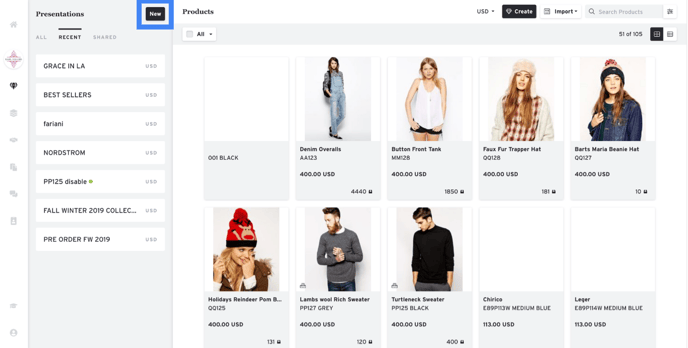
Let’s name this one SS2021. Typically you will create a presentation based on the season, delivery, or even for a specific buyer.
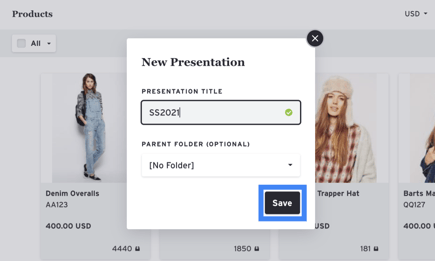
Once the presentation is created, we can hand-select the products we want from our product library like this:
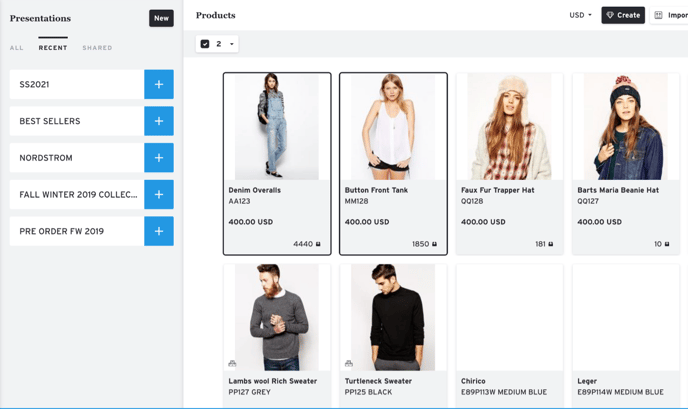
Hold down shift to select multiple products and once everything is selected, you can click on the '+' button to the right of the presentation name. There should be a confirmation indicating how many products have been added.
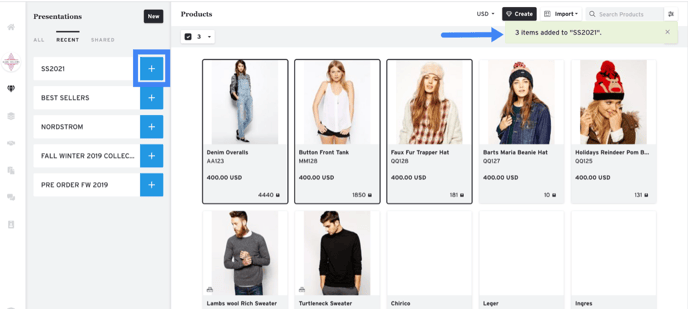
If we click into the presentation, we should see all the products we’ve just selected.
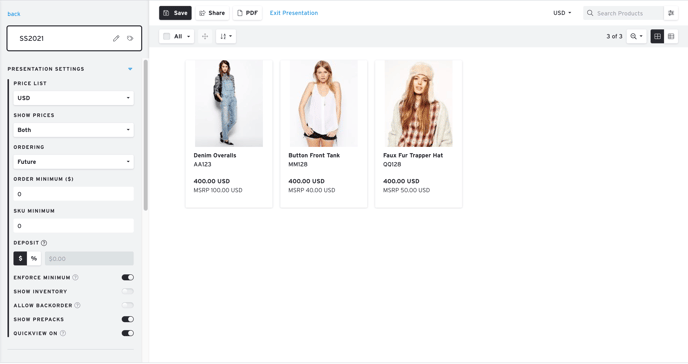
Over here on the left side are your presentation settings. You can set the price list, dollar minimum, deposit, pre-packs, and other options:
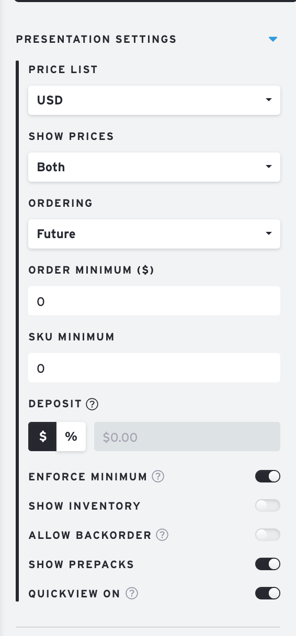
You can also select your font here:
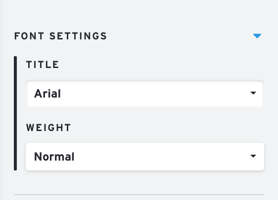
Great! Now you've built a basic presentation, you can add things like Importing Products (in bulk), Pre-Packs and SKUs, Auto Match Images, and Customizing Presentations with lots more fancy options.
Once you're ready, you can learn how to send your presentation as a PDF, Share Link (we recommend this!), or on your iPad.
Please Note: Some elements of this article video may or may not be obsolete as of May 7th, 2021. We will update these as soon as possible. For any questions, please chat to Support or contact your Account Manager.