Getting Started - Create a Product (Part 1)
Learn to create a Product in Brandboom, which you can then add to a presentation later
In Brandboom we create products first, then these products in your library can be used in as many Presentations (aka line sheets) as you would like. The first thing you’re going to do is click on the Products tab and add products that you’d like to sell:

We’ve pre-populated a few items here, but we’re going to show you how to add your own product. You’ll want to click on the 'Create' button here:

When you do, a page will popup allowing you to build out your product. The first thing to do is to upload images of your product. Click the button here:

You can upload your images from your computer, or select from one of the other sources listed on the bar here. Take your time and choose a couple of photos for your product:

Once they have been uploaded, you’ll need to select the images you’d like to use for this product:

Once that’s done we’ll need to fill in the product information. The only requirement we have is for you to fill in a Style ID, everything else is optional.
Your Style ID is your item number or product number so for this example, we’ll call this 001. Within the style, you might have different variants, so we’re going to fill out a code of BLK for this BLACK sweater and you can also complete the full description which is black.
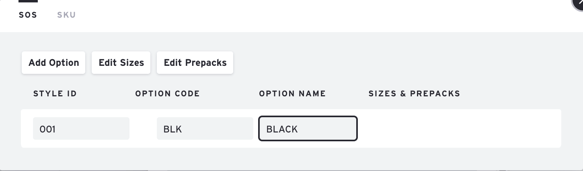
If you have a different option, for example, a white version, you can click 'Add Option' here, and fill out WHT for white and fill out the name:
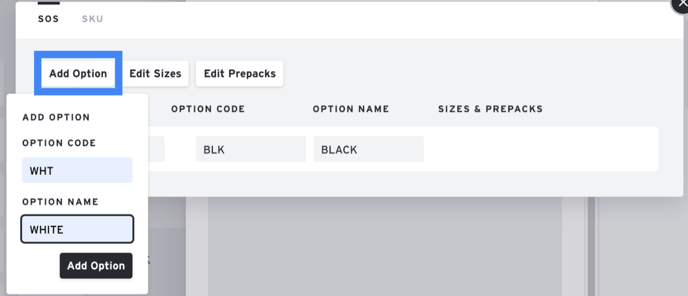
It’s important to note that unless you want to use different style IDs if you have the same style but different colors, then you need to list them as options as shown here:
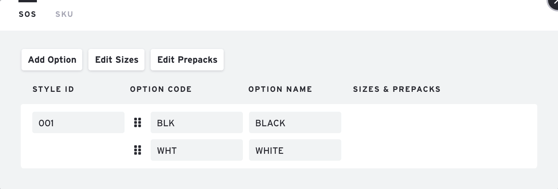
These codes are completely customizable and can be whatever makes sense to you. You can now see that 001 is the style ID, and you’ve got two different options of black and white, listed for this product.
Please continue on to our next article: Getting Started - Create a Product (Part 2)
Please Note: Some elements of this article video may or may not be obsolete as of May 7th, 2021. We will update these as soon as possible. For any questions, please chat to Support or contact your Account Manager.