Getting Started - Create a Product (Part 2)
Learn to create a Product in Brandboom, which you can then add to a presentation later
If you have different sizes, you can click 'Edit Sizes' and 'Create New':
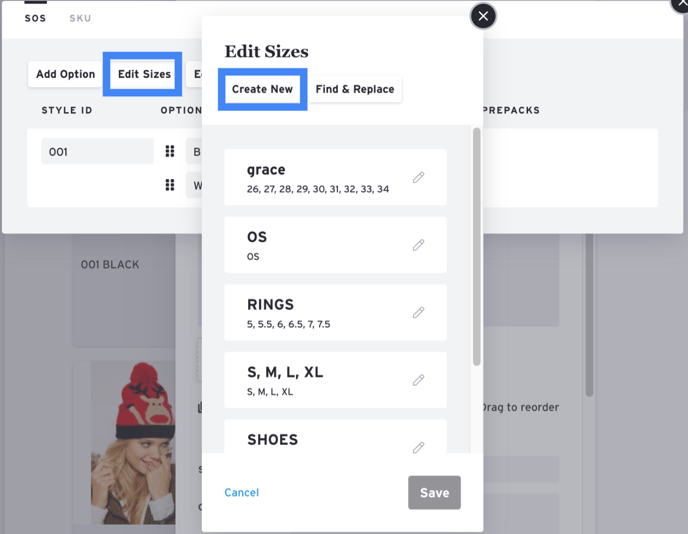
You can give the chart a name (Boom Sizes) and then list the sizes separated by commas. For this exercise, we’ll call it S, M, and L for small medium and large, and as you see, it’ll now autofill in your product information.
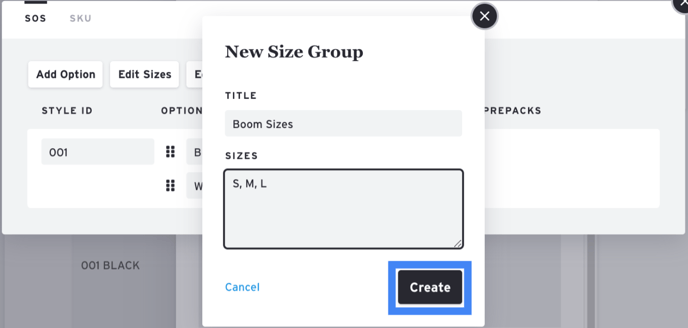

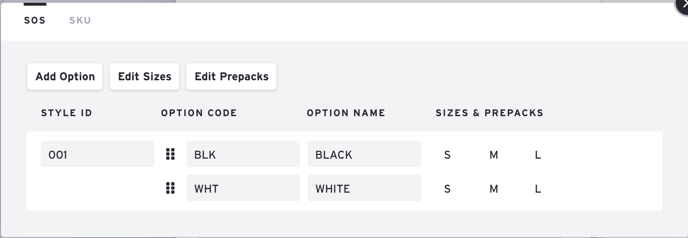
Here are the rest of the product attributes:

You can give the product a name, the price you charge per product, a recommended retail price (RRP), volume pricing (if you need one), a minimum order number, a type and category, taxonomy, season or a collection name, or ship date if your product is a future product and shipping later. If it’s made to order or available now, you can leave that blank as that date will depend on when your buyer places their order. You can check here how to add/use barcodes. Lastly, you can complete anything else you’d like in the description, such as materials or any other information you feel is relevant.
Once you’ve finished that you can go ahead and click 'Save'. If you have another product you’d like to create with the photos you’ve updated, you can select that and click "create another", if not you can hit the 'Exit' button and you can see the new product we’ve just created together.
NOTE: Brandboom Marketplaces will require taxonomy for approval. You will have to type in the category that best suits your product and select one from all the options listed.
Alternatively, you can add taxonomy in bulk. To do so, select the layout option below. The option is located on the righthand side of the Products page.
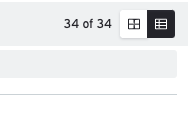
Select products that will have the same taxonomy category. In the dropdown menu, select 'Mass Edit'. You'll then be able to select taxonomy. This will be added to all of the products selected.
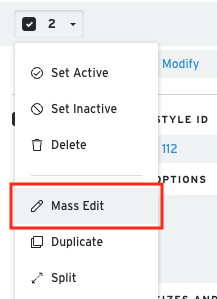
NOTE: Please be aware that while you can add or upload an unlimited number of products, the sharing limitations vary by plan:
- Free Plan - Up to 50 shareable products in a presentation
- Start Up Plan - Up to 150 shareable products in a presentation
- Business Plan - Unlimited number of shareable products
The product count refers to each individual product tile, rather than counting the variants associated with those products.
Now you're ready to add these to a Presentation! Please visit our article: Getting Started - Create a Presentation
Please Note: Some elements of this article video may or may not be obsolete as of May 7th, 2021. We will update these as soon as possible. For any questions, please chat to Support or contact your Account Manager.