How to connect to Shopify
Overview
This article provides a comprehensive guide on how to integrate your Shopify store with Brandboom. This integration offers different levels of functionality based on your Brandboom subscription. You'll learn two methods for connecting your accounts, ensuring a seamless workflow between your e-commerce and wholesale operations.
Shopify Availability and Features by Brandboom Plan:
-
Free Users: Product import only.
-
Startup and Business Plan Users: Product import with live inventory sync and order export features (requires an additional charge).
How-to
Connect to Shopify via Brandboom
Note: We recommend creating a new showroom to avoid any duplicates and errors.
-
Log in to your Brandboom account.
-
You can either create a new showroom or use an existing one to sync with your Shopify account.
-
Navigate to Shopify Settings: Click on "Account" > "Shopify."

-
Click "Get Started" and select the showroom you want to connect Shopify to. Then, click "Set up on Shopify" to proceed to Shopify's website.
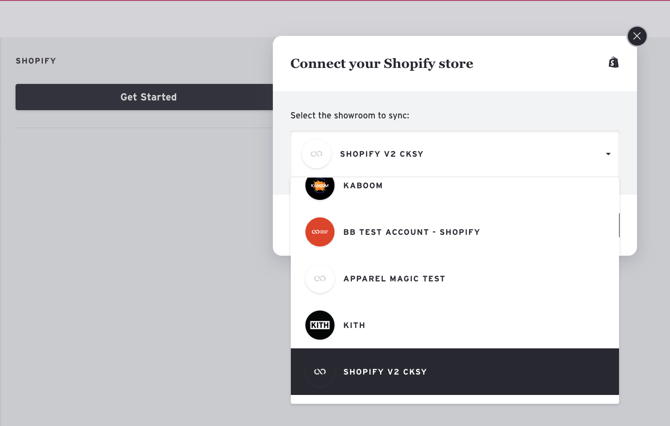
-
You will be redirected to Shopify's website. Log in to your Shopify account. If you haven't already, you will be prompted to install the "Brandboom B2B Wholesale App." Click 'Install' to integrate with Shopify.
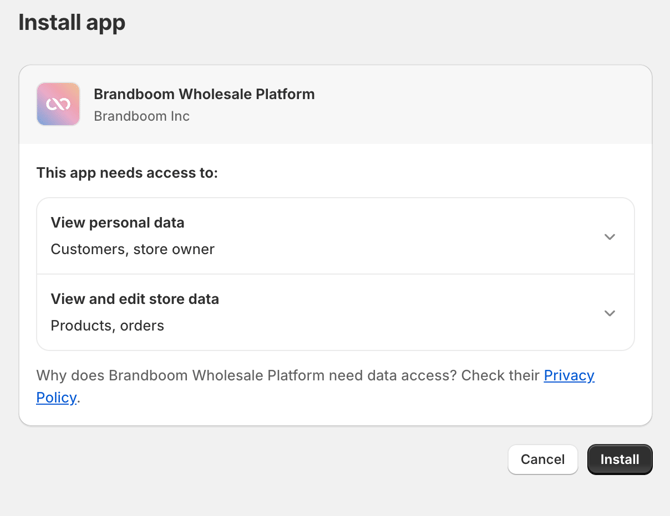
-
Once successfully connected, you should see the integration listed under your Shopify settings page within Brandboom.

Connect to Shopify via Shopify App
If you are unable to connect Brandboom to Shopify using the first method, you can install it directly from the Shopify App Store using the steps below:
-
Log in to your Shopify account.
-
Download the 'Brandboom B2B Wholesale' app from the Shopify App Store and click "Install."
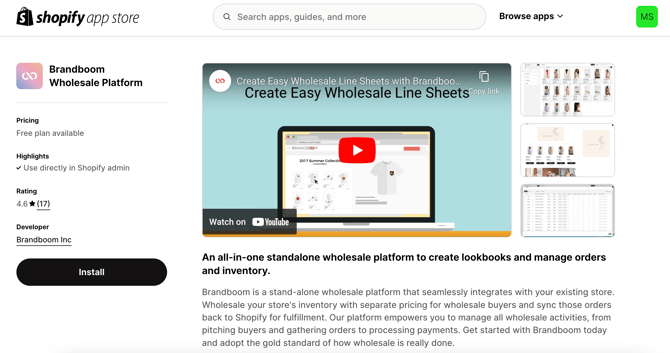
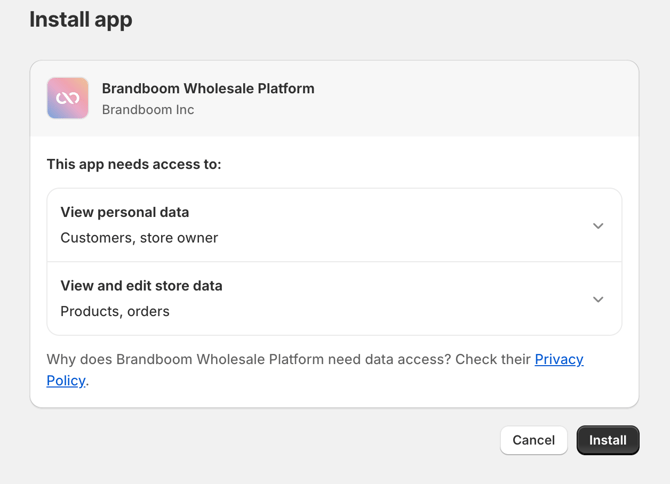
-
Once the app is installed, click "Connect" to begin linking it to your showroom on Brandboom.
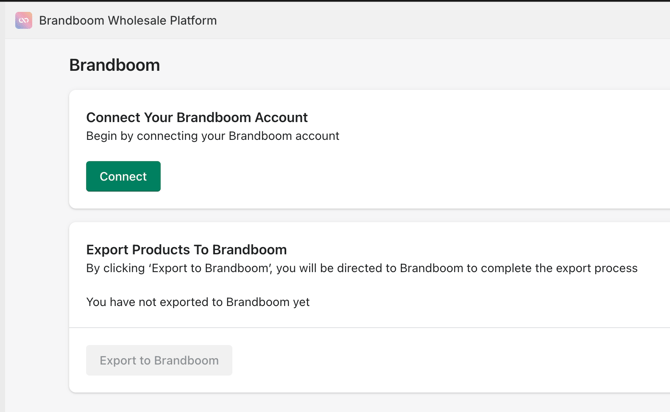
-
After that, it will ask you to select the showroom you want to connect it to. Click "Confirm."

-
Once successfully connected, you should see the integration listed under the Shopify settings page in Brandboom.

If you encounter any issues or have any questions regarding connecting your Shopify store to Brandboom, please let us know via chat or email us at support@brandboom.com.