Import & Export Customers
If you would like to import or export customers in bulk, you can do so using .XLS files.
Import from Excel template
Open the Visitor's Page by clicking the 'Home' icon on your left-hand menu.

Click 'Customers' along the top toolbar and select "import customers"
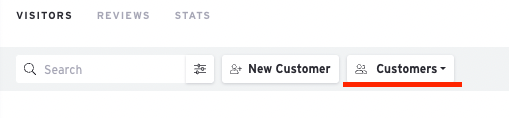
The red and green labels at the top of the spreadsheet will explain the various fields.
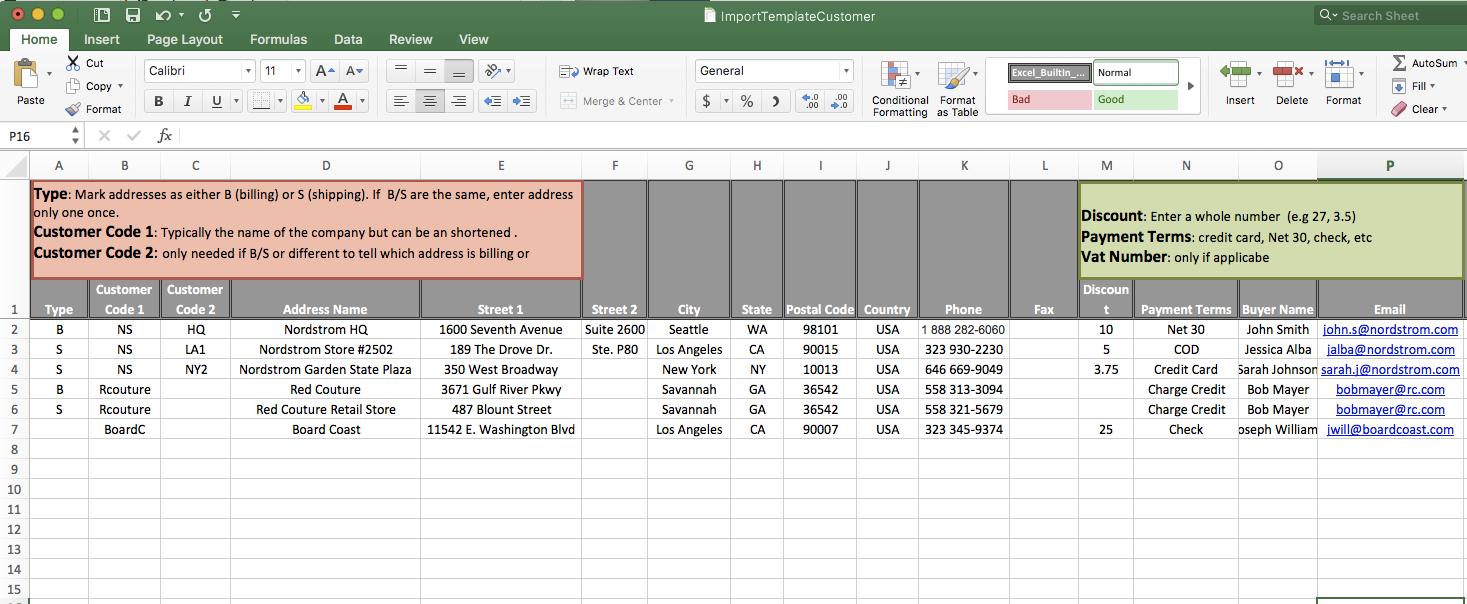
Once you've completed the spreadsheet, you will need to upload it to Brandboom.
Select your file and upload it.
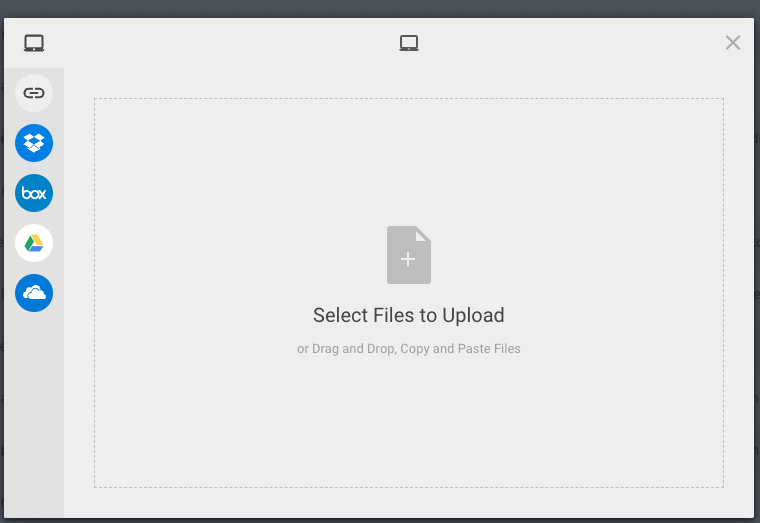
Multiple Shipping Addresses
Importing Additional Shipping Addresses through Excel
If your customer has multiple shipping addresses, pay attention to the "Type" column on the Customer Template.
- Enter "B" under Type to indicate a billing address.
- Enter "S" under Type to indicate a shipping address. You can use Customer Code 2 to identify different shipping addresses for one customer.
- If the Type Column is left blank, customer information in that row will be imported as a Billing & Shipping address.
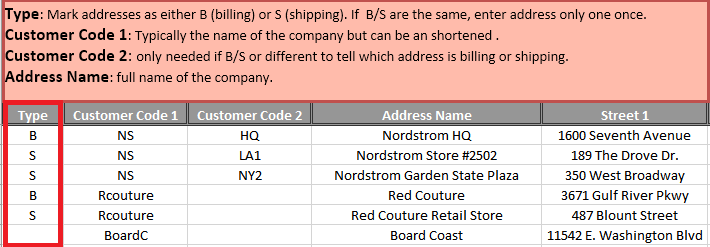
Export Customers
If you need to export your Customers, click the "Customers" button and select "Download Customers"
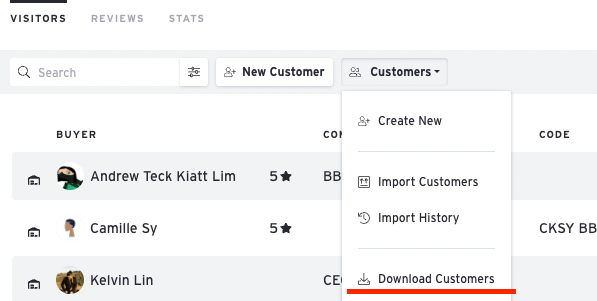
Next, click the 'Downoad' button and you should receive an email with a download link for your export template.
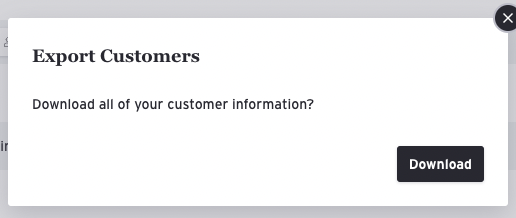
NOTE: Password-protected files cannot be imported.