Import Products
From the main Products page, click the 'Import' button next to 'Create'
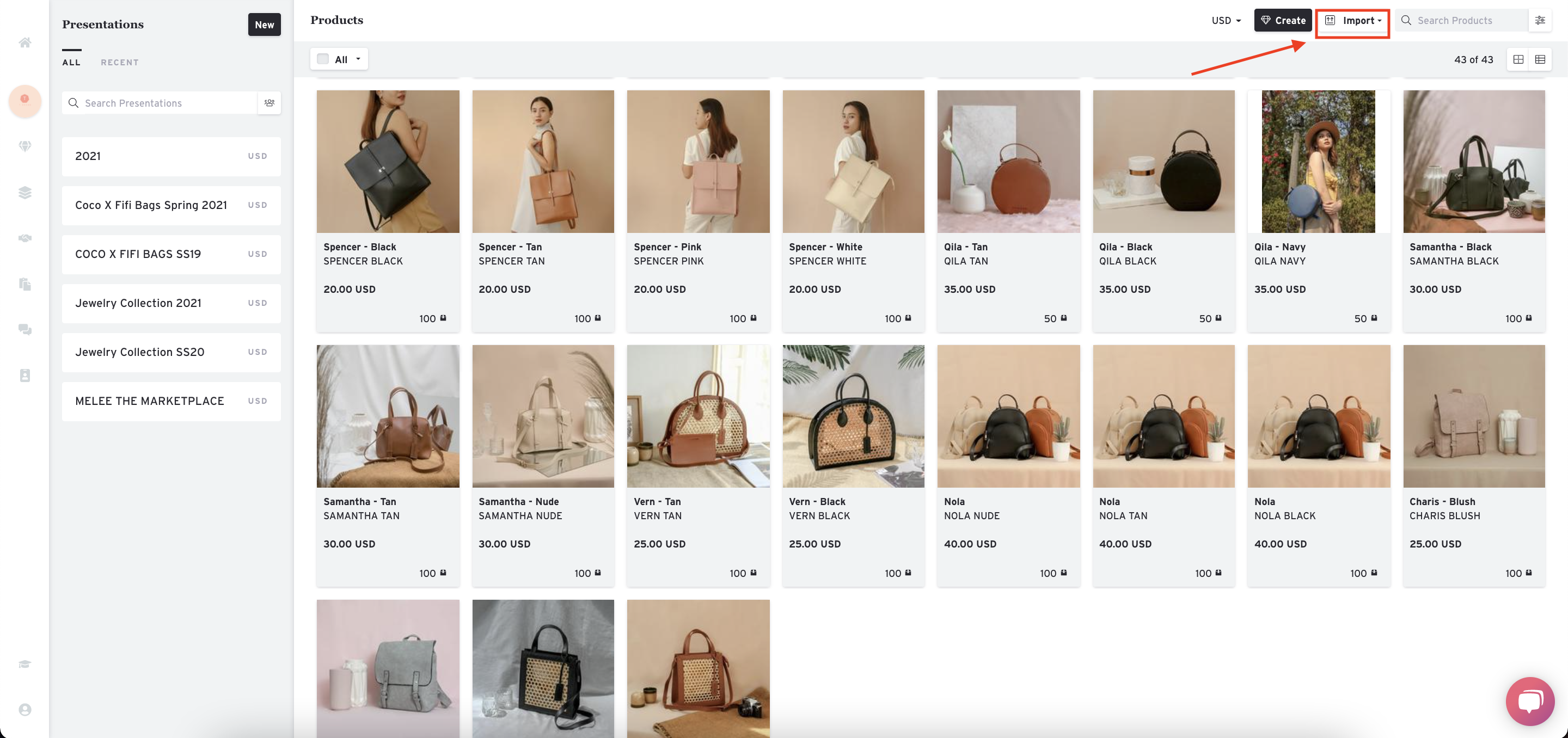
You will then select what type of import/upload you want to do.
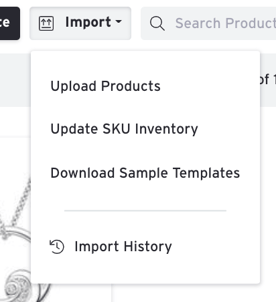
Click on 'Upload Products' to start importing
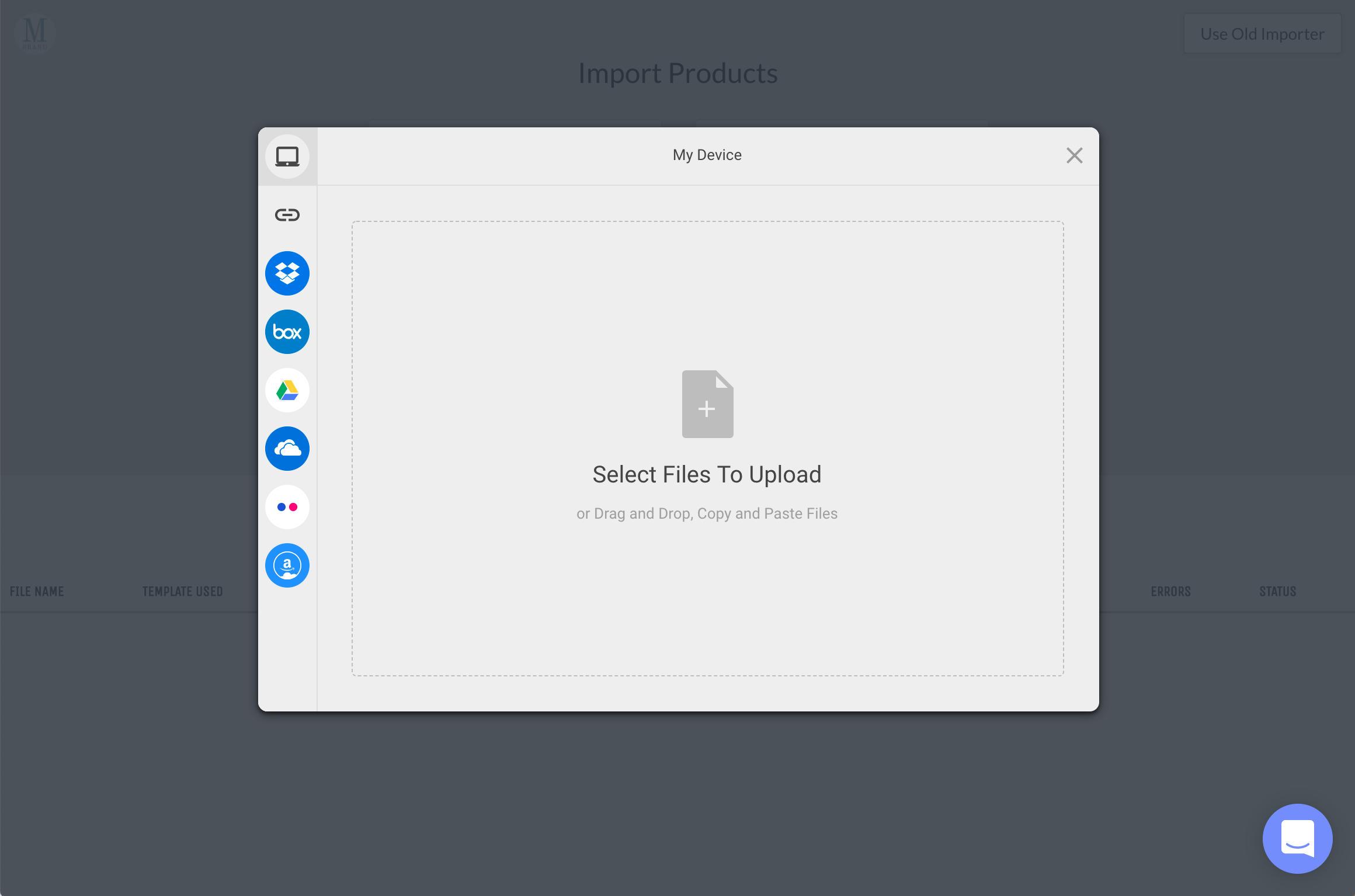
NOTE: Importing an inactive product (without the inactive column) will reactivate it and put it back as active.
Map Columns
When the file loads successfully, you will be prompted to map the fields from the file to Brandboom's Product Attributes. You can make any adjustments here if needed.
If you've uploaded a Brandboom Template, it will automatically detect and match these for you.
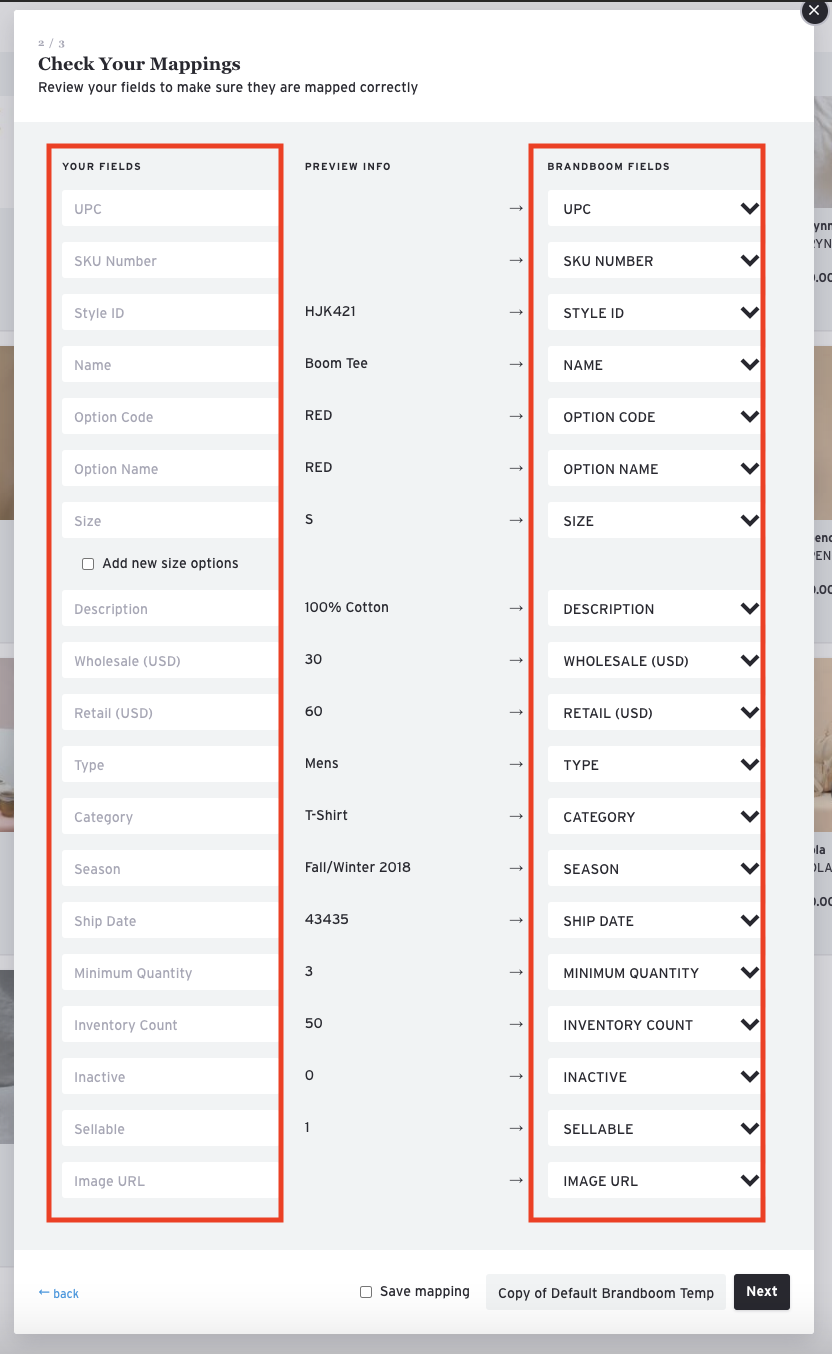
Combine vs. Split
Select between Combine or Split for the Product Build method.
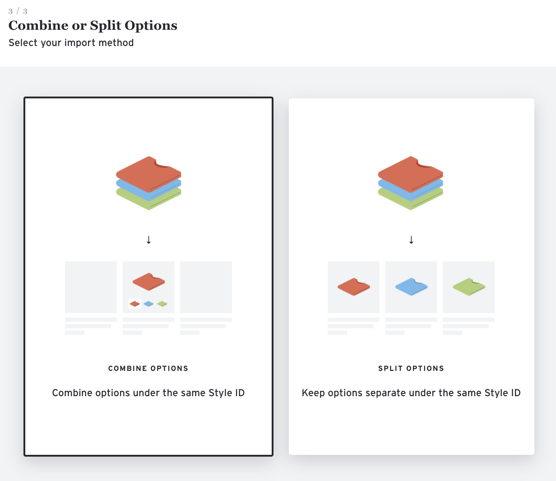
Finish Importing
Click the "Import" button to proceed with importing your file.
Import in Progress
When your import job begins successfully, you will see a confirmation message.
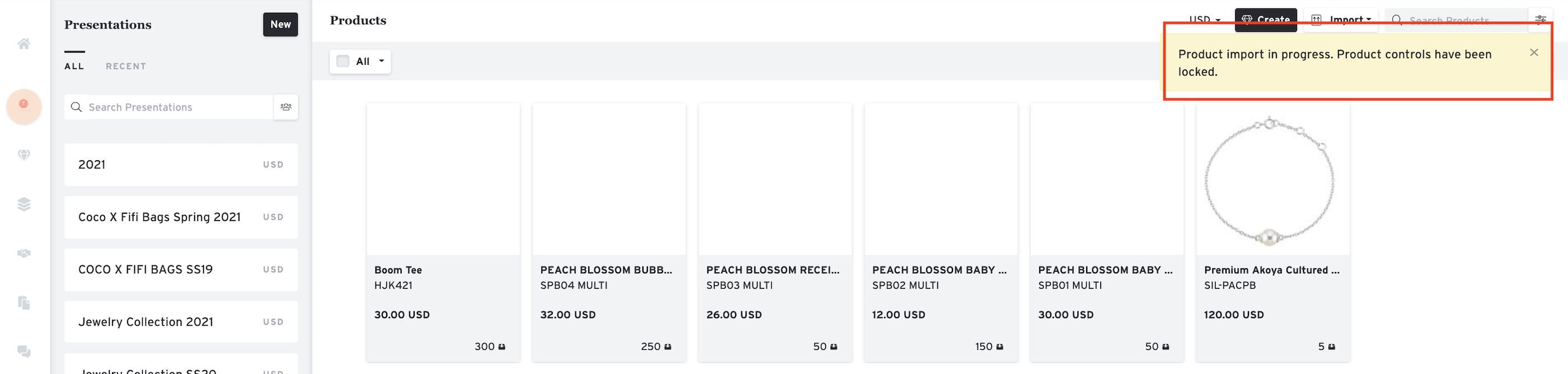
Once the import is complete, you can hit refresh.
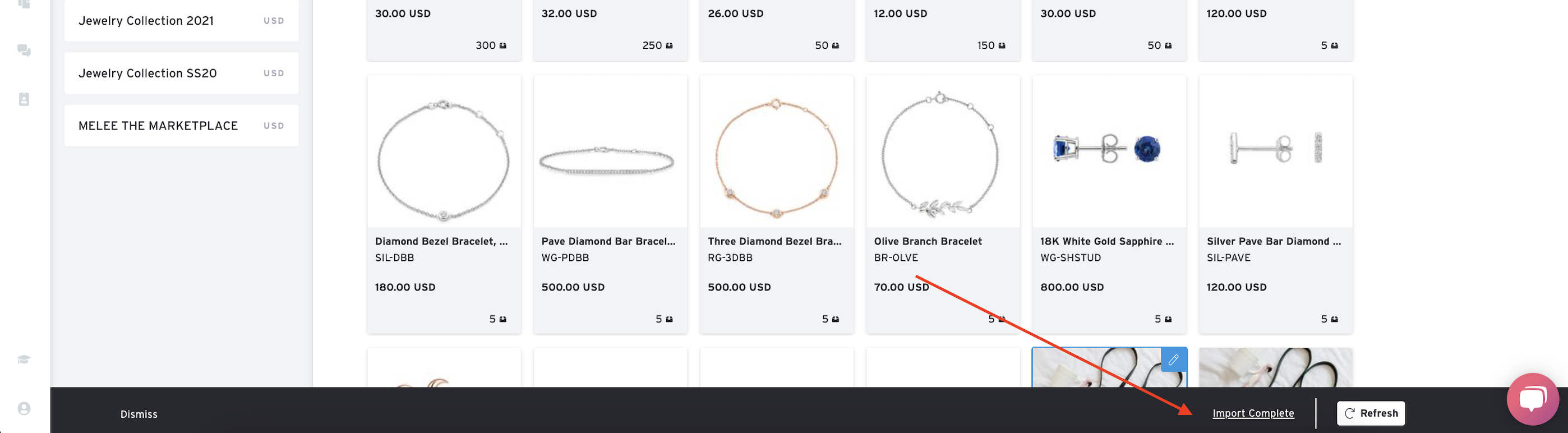
Import History
Click on the 'Import' button and select 'Import History'
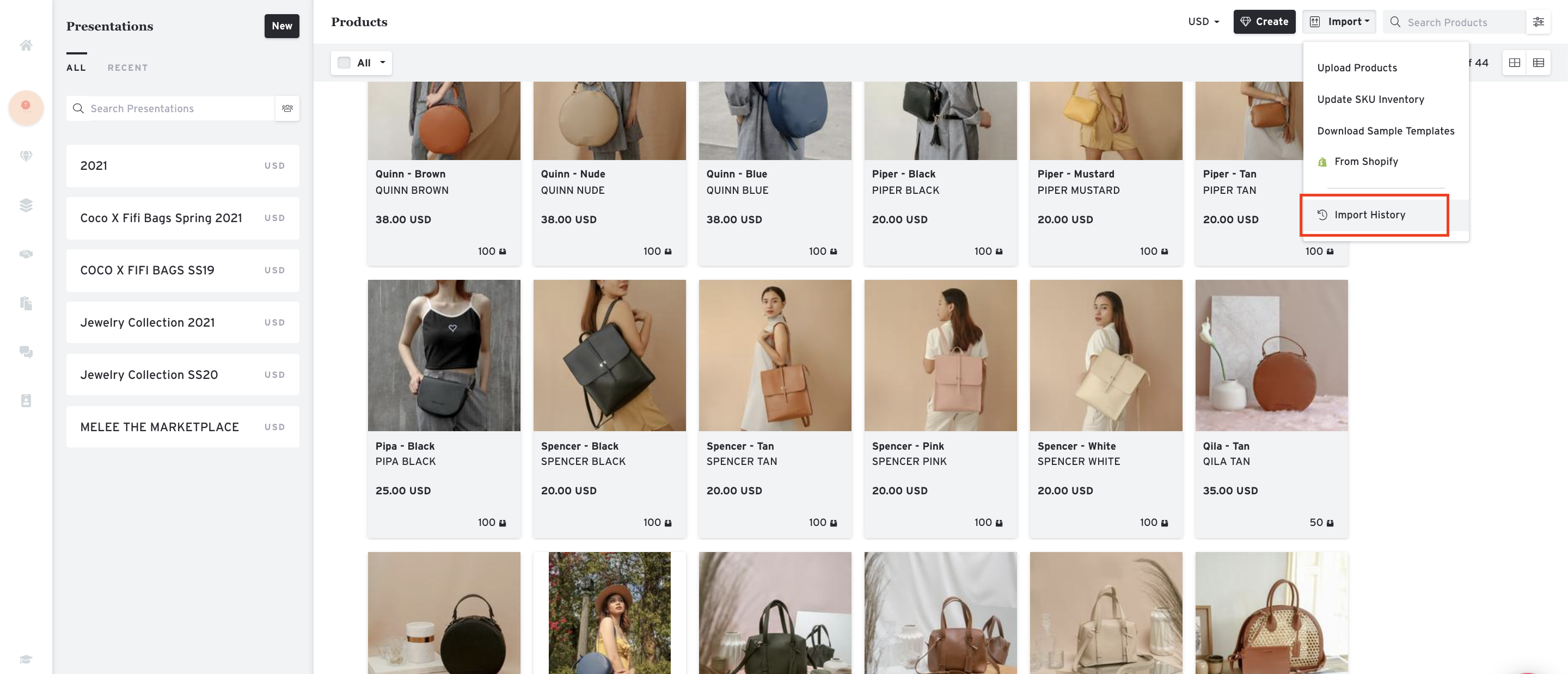
Here, you can see all the import status.

NOTE: Password-protected files cannot be imported.