Importing Products from Shopify
Overview
This article provides a step-by-step guide on how to import your products from Shopify into Brandboom. This process allows you to leverage your existing product data for your wholesale operations. It also covers important settings for inventory sync, order export, and provides a comprehensive FAQ section for common issues.
How-to
If you haven't set up your Shopify Account, please see this article: How to Connect to Shopify.
Import Products:
-
Log in to your Brandboom account and go to the Products page.
-
Click on the "Import" button and then click "From Shopify."
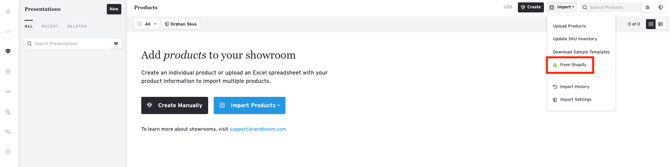
-
To import products, you'll need to organize them into a "Collection" on Shopify.

-
On Brandboom, select the collection you'd like to import and click "Next to Map Variants."

-
Pulling the products will take a couple of minutes. Click "Continue" on the bottom right to proceed with selecting a variant.
-
Map the corresponding Shopify fields to Brandboom correctly and click "Next to preview product info."
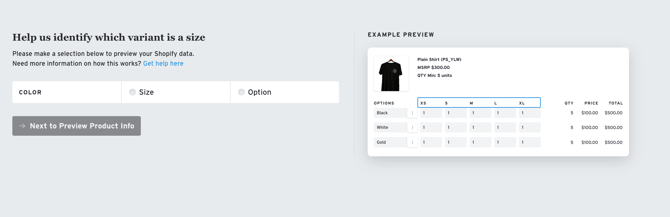
-
Select which fields you want to import from Shopify. You can also auto-generate wholesale prices and sync inventory. (Please take note that Inventory Sync and Order Export is only available for paid users with Shopify premium add-on. You can choose to import fields like:
- Description, Price, SKU, Category, Type, Vendor, etc.
- Description, Price, SKU, Category, Type, Vendor, etc.
NOTE:
- If you have multiple price lists, you can select which price list you want the Shopify prices to import to.
- For categories, you can either map them to 'Product Category' or 'Tags' on Brandboom.
- Enabling the import of product information indicates that you want this data to be brought over from Shopify. Consequently, any future updates to this information should be made directly in Shopify rather than in Brandboom to maintain consistency.


If you would like to enable inventory sync and order export features, click on "Upgrade to use these features." This action will take you to Brandboom's subscription page. Please note that both features require a Shopify premium add-on. Additionally, the number of shops you select corresponds to the number of showrooms you wish to activate these features for. If you are not interested in adding these features, please proceed to step # 9.

8. Configure Inventory Sync and Order Export (for Paid Users): Once you've added the Shopify premium add-on, go back to the Shopify import. You will now see options to update inventory and configure order export settings. Please select which location(s) you want to use for inventory and exporting orders.

9. Click "Start My Import" to begin importing your products to Brandboom.
10. The Shopify icon on the bottom of the product tile indicates that the product was imported from Shopify.

NOTE: If you prefer your product options to have their own images, you can toggle this feature on for your presentations.
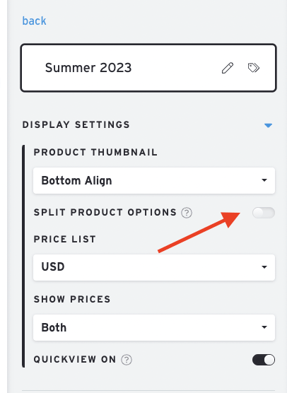
FAQ and Troubleshooting
-
Where can I see the import status?
-
You can see the import status by clicking on the 'Import' button > 'Import History' on the products page.
-
If the import failed, you should see a new "import history" row with a "status" of "error." Clicking on the error link will download a CSV that tells you what went wrong.
-
If the import worked correctly, the status should say "complete," and there will be counts for the number of products imported/updated and the number of SKUs imported/updated.
-
-
What happens if I rename/type over an existing option or size in Shopify?
-
Per Shopify behavior, Brandboom will also treat this as just a rename. The SKU number and inventory count will remain intact. This is usually the scenario when you have a typo and you need to fix it without unlinking everything.
-
-
How do I properly remove an old option/size and add a new one?
-
Instead of typing over your old option/size field directly (which will make Shopify/Brandboom think that you’re just fixing a typo), you should delete the old option and then create the new one.
-
-
I uploaded/updated/deleted my images, how come they are not reflected in Brandboom?
-
You must make non-inventory-related product changes for the sync to happen. If you only update images, auto-sync will not be triggered.
-
-
My new products in Shopify are not being synced to Brandboom. Why is that?
-
New products are not automatically transferred. You must import them via the Shopify Import Widget inside of Brandboom first.
-
-
Why can’t I edit some of the fields of products imported from Shopify?
-
To keep information consistent, you are not allowed to edit information that came directly from Shopify. However, you are able to edit fields that are not available in Shopify (e.g., Ship Date).
-
-
What happens when I delete a product in Shopify?
-
Assuming you have not disconnected Shopify from Brandboom, your product will be marked as deleted in Brandboom as well. However, if a specific variant/SKU is already used in an active order (passed "complete" status and not set to "exported") in Brandboom, that variant will get detached from the product. You wouldn’t be able to access that “orphaned” variant anymore, but it’s still active and tied to the order. If you decide to re-add the variant again in Shopify, the variant will show up in Brandboom again, and the Brandboom inventory count will not be reset.
-