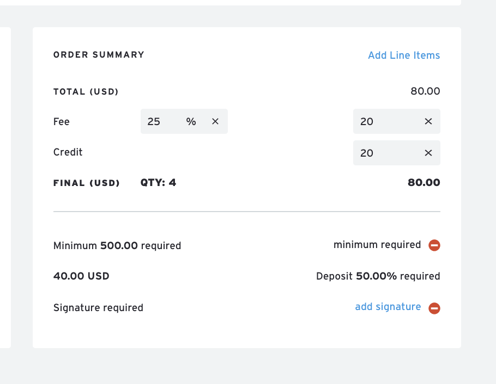Set, Manage & Request Order Deposits
Overview
This article guides you through setting, managing, and requesting deposits on orders within Brandboom. The deposit feature allows you to require an initial payment from a buyer before they can place an order, and it can be applied as a credit to a future invoice.
How-to
NOTE: Users should be on a business plan to use this feature. A Stripe and/or PayPal account should also be connected.
Set an Order Deposit Requirement
- Specify Deposit Percentage in Presentation - In your Presentation's Settings, you can enter a percentage or dollar amount to require as a deposit before a buyer can place an order. Each presentation can have a different deposit percentage.
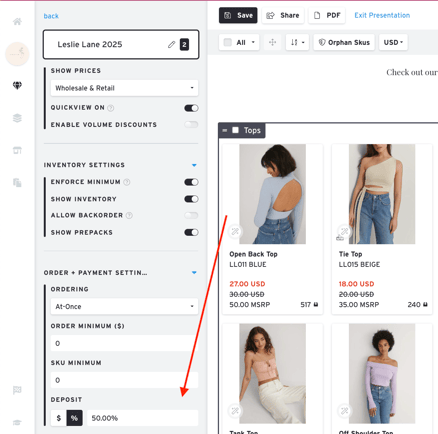
- Deposit Requirement on Buyer's Order Form - When your buyer places an order through a presentation with this requirement, they will see a "Deposit Required" box at the bottom of the Order Form. Buyer needs to pay the deposit first before placing the order.
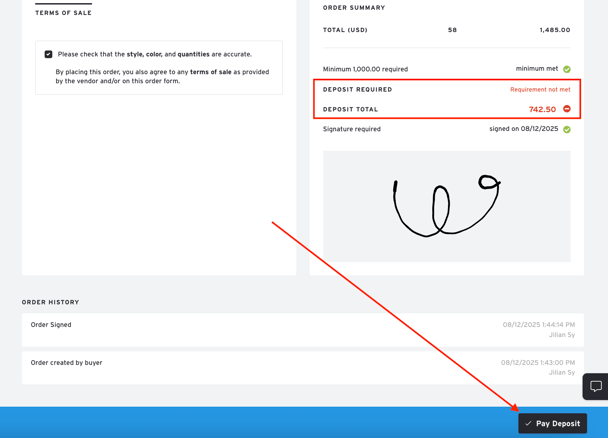
After clicking "Pay Deposit," a prompt will appear asking the buyer to pay via credit card or PayPal. Once the deposit is paid, the box will change to "Deposit Paid," and the buyer can place the order successfully.
Apply Deposit to Invoice
The deposit acts as a credit that can be applied to any invoice.
-
When you create a new invoice, you will be asked if you would like to apply the deposit.
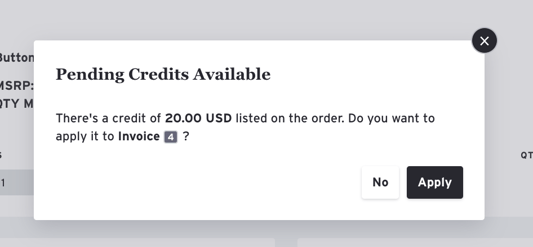
-
If you click 'Apply', you will see a confirmation message.
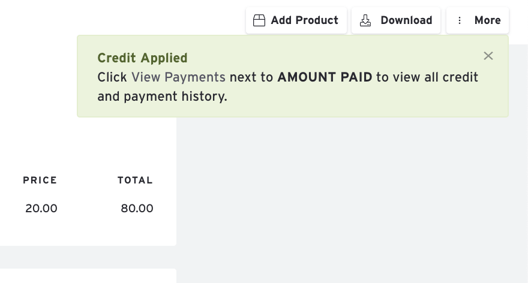
-
The deposit will then be applied to the invoice at the bottom, and the remaining balance will be requested from your buyer when the invoice is sent.
View Deposit Record on Invoice
If you apply a Credit/Deposit to an Invoice and click "View Payments," you will see a record of it being applied.
-
This record will not contain the actual payment details, as it is a credit memo.
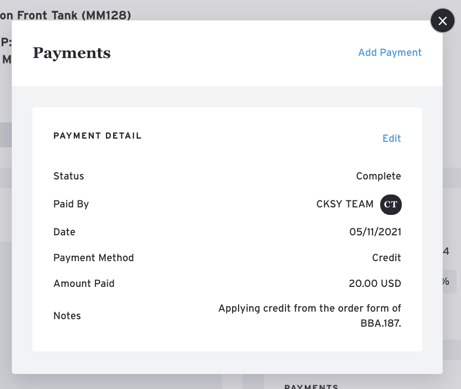
-
To view the payment details, you must view the payment on the original Order Form.
Request Deposit
- Open an Order, click on the More button, and select "Request Deposit".
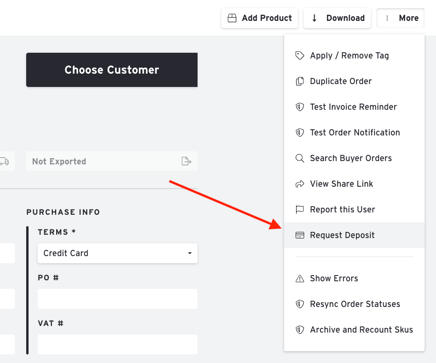
- A panel will appear for you to enter the percentage to request. Enter a percentage number or a dollar amount and click "Apply" to add the Deposit Requirement to the Order.
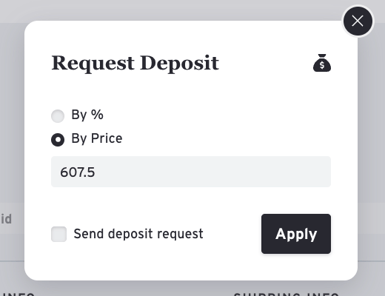
- A notification will automatically be sent to the buyer's email, and you will see the "Deposit Required" box at the bottom of the Order form.