How to Manually Enable Image Downloading for Buyers
Overview
This article will show you how to enable the image downloading feature on a presentation for your buyers. This feature gives buyers the ability to download product images directly from a presentation.
How-to
1) Navigate to your list of presentations.

2) Hover over the presentation you want to edit and click the Share icon that appears. Alternatively, you can click on the presentation name and then click the Share icon at the top of the page.
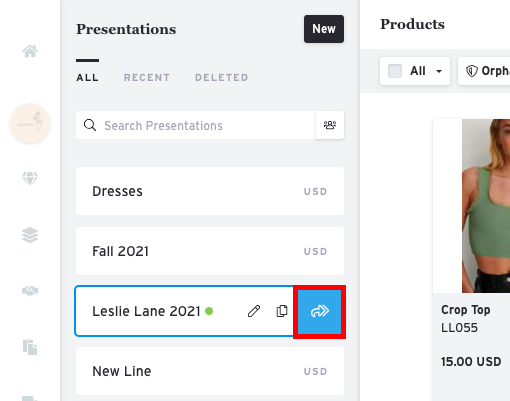

3) In the Share Link box, click the edit pencil icon next to your direct share link.
4) You will see a toggle switch for "Image Download." Click this toggle to switch it to On.
5) Click Save to apply your changes.

6) Copy the updated link and send it to your buyer.
If you have already sent the share link to a buyer, they will now be able to download images using that same link.
Note: If you enabled image downloading via email, Brandboom will automatically generate a new Access Code link for you to send to your buyer.
How Image Downloading works on the Buyer side
For buyers to download images, they must first add the desired products to their cart. Once the products are in their cart, they can:
1) Click the Download button in the upper right corner.
2) Select Product Images (Zip).
