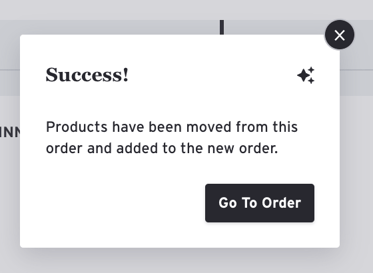Move Products From One Order To Another
- The order must be placed and in "Processing" or "Complete" status.
- Check the box next to the Product(s) you wish to move and a green action bar will appear below the order.
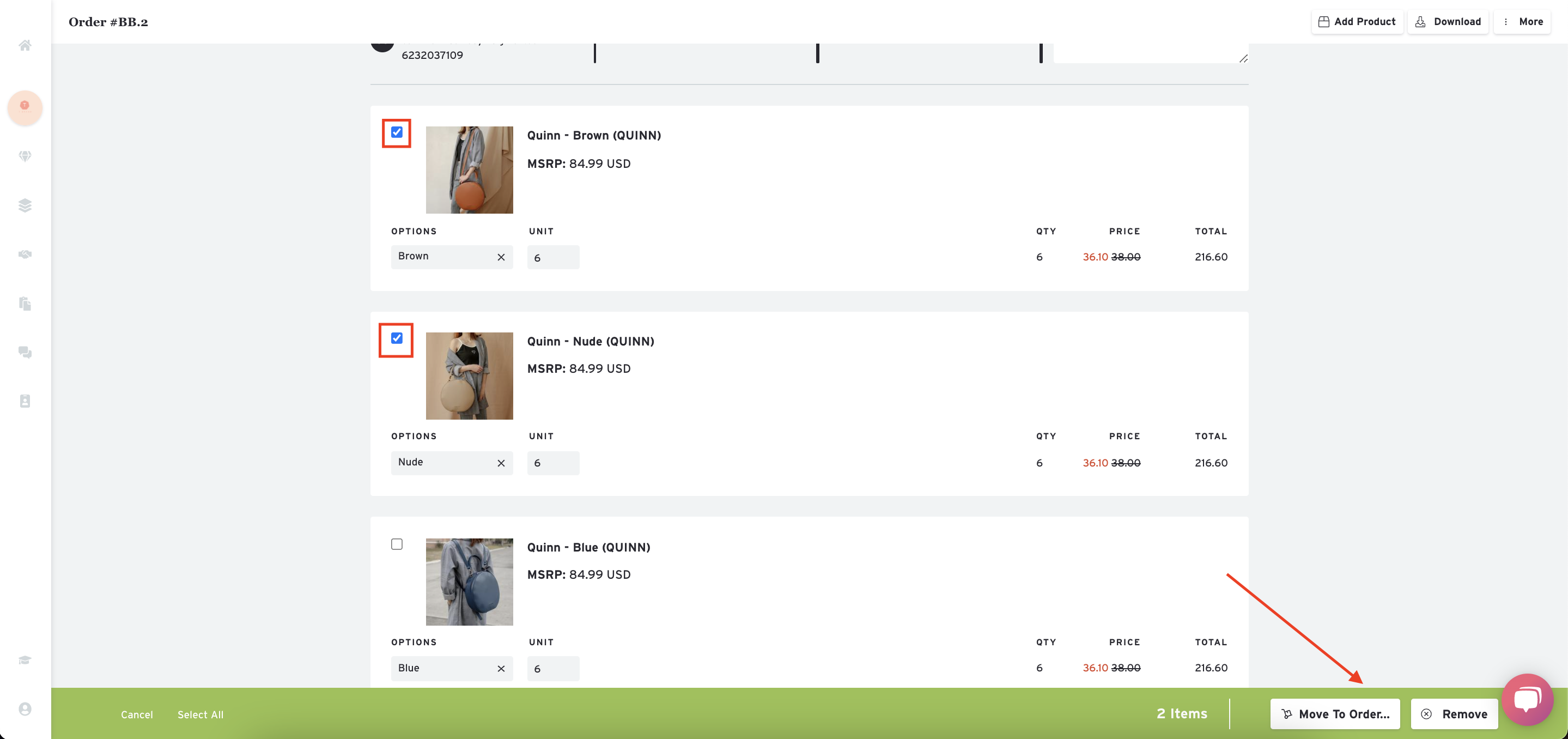
- Click the 'Move To Order' button.
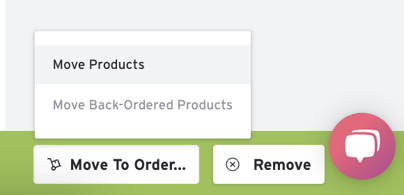
- Select how many units you want to move
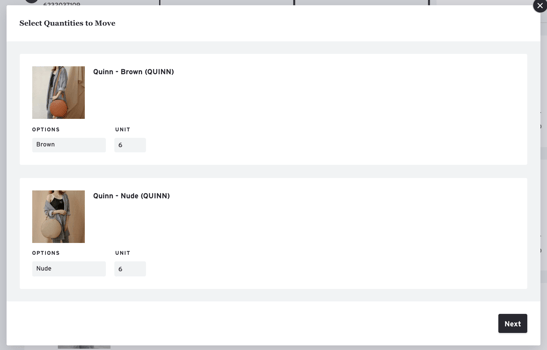
- A list of the closest existing order matches based on the Buyer name will appear.
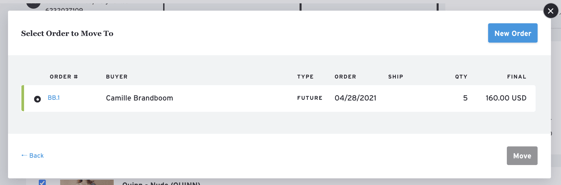
- Select one of these orders to move the product or click "New Order" to generate a new Open draft with the moved products.
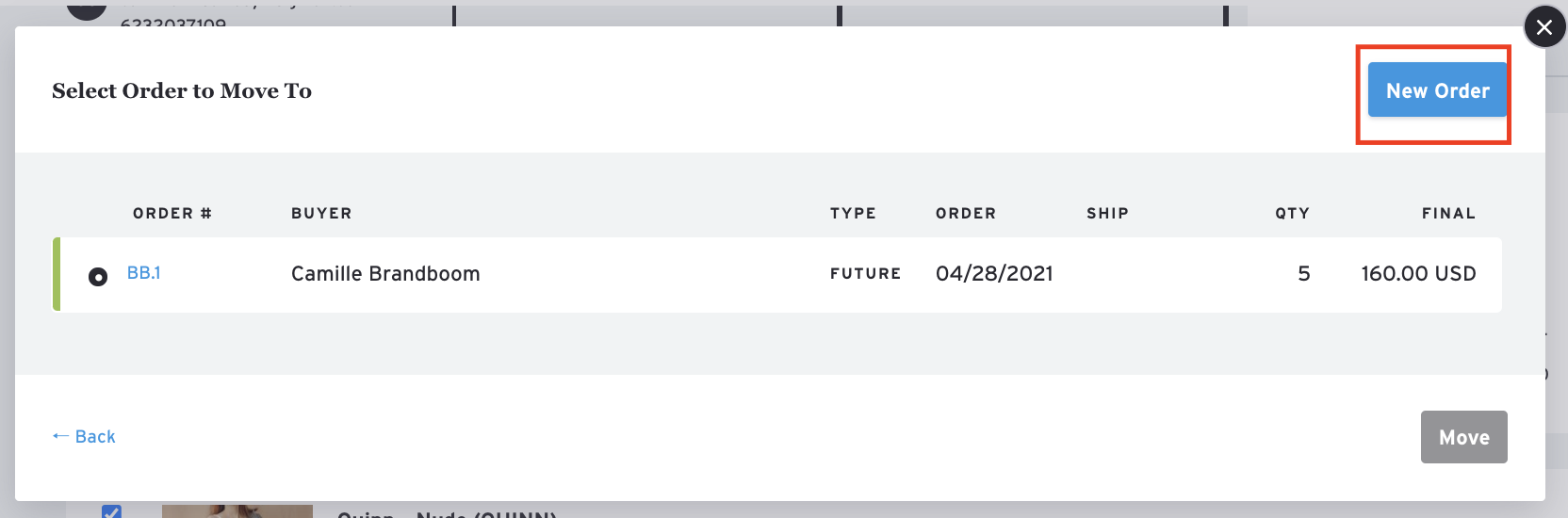
- Success! You now have an open order with the moved products.