Moving units "Out of System" When Shipped and Exported
Overview
Setting an order to the Exported status informs Brandboom that you are no longer tracking the units for that specific order. If you do not mark them as Exported, the units will continue to pile up in your tracking.
For simpler systems, 'Exported' is typically used when the order is marked as "Shipped".
If you connect to a warehouse system or another software platform, 'Exported' functions as a "hand-off" step so the next party can coordinate shipping.
When orders are set to Exported, their units will appear in the Outbound: Exported column in the Inventory Table. This column shows you how many of the Confirmed units are currently moving "out of the system" pending your next inventory update
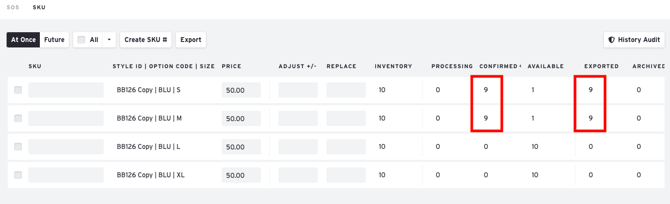
How-to
1. Setting an Order to Exported
To export an order, open the order and change its status to "Exported".
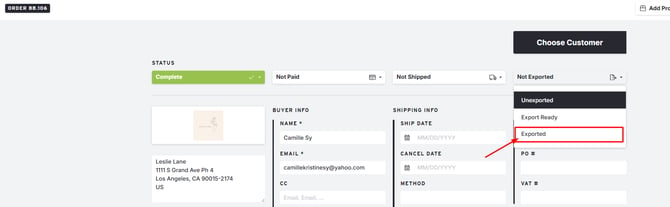
2. Completing the Unit Hand-off (Moving Units to Archived)
To finalize the process and clear the units from the "Confirmed" status, you must use the Replace Inventory column in the Inventory Table. This step moves the units from "Exported" to "Archived".
-
Navigate to the Inventory Table.
-
Locate the product row containing the exported units.
-
In the Replace Inventory column, enter the desired number of units.
-
Example: If you make an adjustment to the M size row by adding 20 units in the Replace Inventory column, the Exported units will move to Archived and the Confirmed units will clear.
-
This action will replace the existing available units, giving you 20 units under Starting Inventory and 20 Available (none Confirmed anymore).
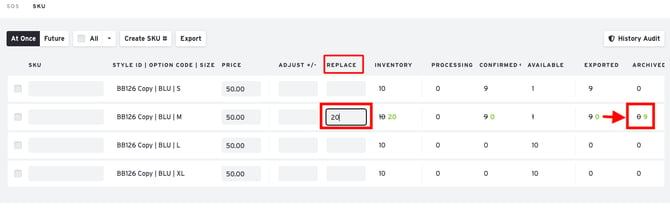
-
-
Click the "Save" button in the toolbar to apply the changes.
Note: Using the Adjust column will only update your existing inventory. It will not move your units 'out of the system' to archive; you must use the Replace Inventory column for this action.