Order Settings
Access Showroom Settings
Click the Showroom Icon in the left-hand panel to open the Showroom Menu and click 'Settings'.
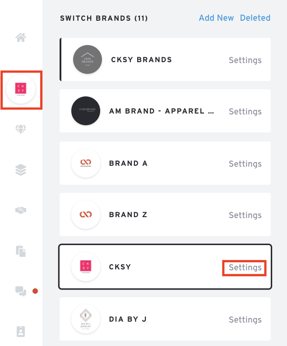
When the Showroom Settings panel appears, switch to the 'Order form' on the left side.

Contact & Terms
Address
The address and phone number you want buyers to see on your order form. Changing the contact info will only apply to future orders unless you choose otherwise.
Order Prefix & Number
Every order will have a 1-3 character prefix that you can set here. The default is "BB" and appears in the Order Number (e.g. BB.1). If the prefix is changed, you will have the option of resetting the order number or continuing from the last count.
Order Minimum
Set a minimum monetary amount for all orders, e.g. $1000.
If "Enforce Minimum" is unchecked, the Minimum will be displayed but will not be enforced.
To set a different minimum for a specific Presentation, you can do so under Presentation's Settings.
Terms of Sale
A custom text field that allows you to include the conditions under which you will complete the sale, refund policies, shipping policies, etc.
Return Authorization and Return Policy
Allows you to outline your return authorization process and the policies governing returns. Clearly state the conditions under which returns are accepted, the steps buyers must take to request a return, and any associated timelines. Including your return policy will help set expectations for buyers and ensure a smooth transaction process.
Shipping & Payment

Shipping Options
Add and remove which shipping methods are available to buyers
Custom Payment Terms
Add and remove which payment terms are available to buyers (e.g. Credit Card, COD, Net 30). These options will appear in a dropdown menu which the buyer must select.
Custom Fields
Add up to 3 custom fields. Choose also if you wish buyers to edit them. Please note that you should not put sensitive information, such as credit card numbers, in these fields as they will make you non-PCI compliant. Should you need to collect payment information from buyers, please set up a PayPal/Stripe integration to process online payments.
Taxes & Fees

Order Options
Order Options
Default Backorder Enabled - Allow buyers to purchase out of stock units
Prevent Seller Overselling - At-Once orders cannot be placed if there is not enough inventory
Default Orders to At-Once - Make seller-created orders At-Once orders by default, instead of Future
Auto-Complete Orders - Automatically set to Complete and deduct inventory for At Once and Future orders, bypassing the Processing stage.
Auto-Select Customer - Orders coming in with buyer information matching existing customers will have the customer applied automatically. Contact customer service to enable this feature for your account.
Allow Buyers to Select Ship Date - Allow buyers to set their own Ship Date on the Order Form.
Require Buyer Signature - Require the buyer to sign their signature digitally before being able to place the order.
Layout Options
Show VAT Number
Adds a box for the buyer to enter their VAT number. This identifier is used in many countries for Value Added Tax purposes
Show Product Description
By default, the PRODUCT NAME value will display in the Description box on the order form. Check this box to add the product's DESCRIPTION to this text
Hide Empty Products/Options
Any styles or options of a style that are not ordered will be hidden on the Order Form.
Allow Buyers to Set Ship and Cancel Dates
Allow buyers to set the ship and cancel dates when they place an order.
