How to Organize Presentations with Folders
Overview
This article will show you how to create folders and organize your presentations for better management.
How-to
1) In your Presentations List, click the New Presentation button. You can also click the pencil icon on an existing presentation to open the Edit Presentation panel
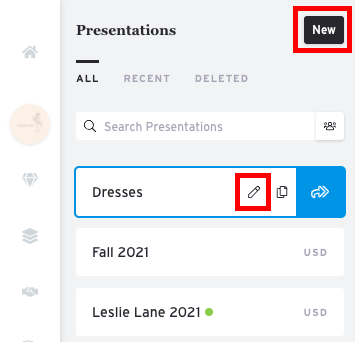
2) In the panel, click the Parent Folder dropdown and select Create a new folder.
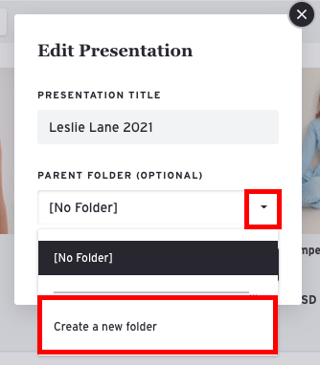
3) Type in a name for your new folder and click Save.
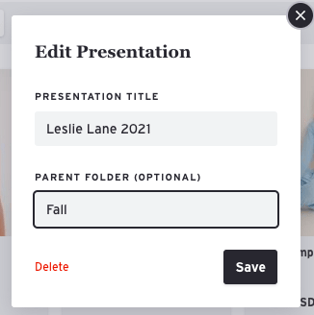
Your new folder will now appear in your Presentations List with the presentation inside it.
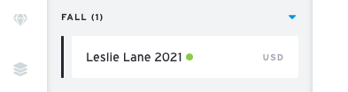
How to Add Presentations to a Folder
There are two ways to add a presentation to a folder:
1) Drag and Drop: Simply drag and drop a presentation directly into the folder.
2) Edit Presentation: Click the pencil icon on the presentation you want to move. In the panel that appears, select the destination folder from the Parent Folder dropdown menu.
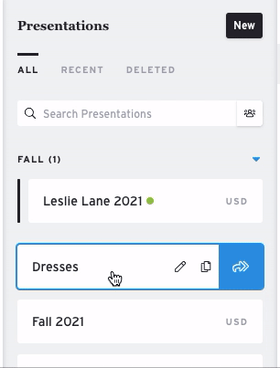

How to Remove a Presentation from a Folder
To remove a presentation, click the pencil icon next to its name. In the Parent Folder dropdown, select [No Folder].
How to Delete a Folder
-
Click the pencil icon next to the folder name to open the Edit Folder panel.

-
Click Delete Folder.
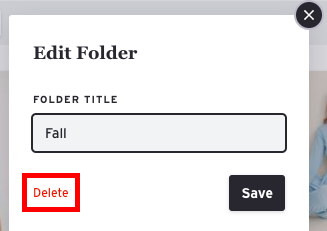
Note: Folders must contain at least one presentation to exist. If you remove all presentations from a folder, it will be automatically deleted