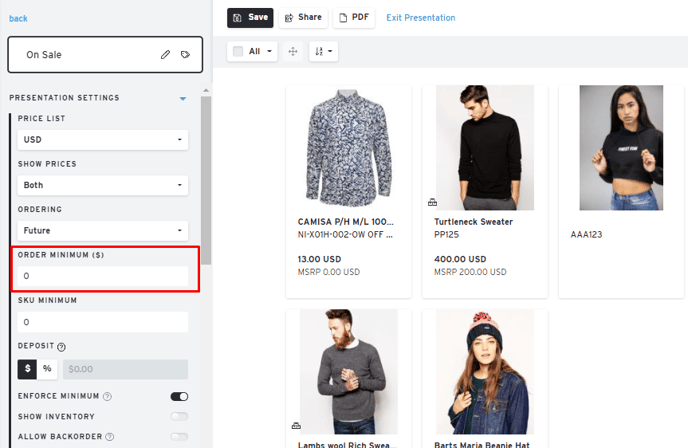Presentation Settings
Before you send out those presentations, make sure your line sheets have the correct settings!
To find this, click on a presentation you have created. If you haven't built one yet, you can create one here.
Underneath your presentation, you'll have these Presentation Setting options:

Note:
Name: Once you create a name for your presentation, you should be able to rename it by clicking into the pencil beside the name and typing in a new presentation name.
Product Thumbnail: You can adjust your product thumbnail here.
Split Product Option: Allows you to split product options that have their own images.
Price List: Price Lists in Brandboom help sellers input different pricing for the same set of products without the need to duplicate products. This can be especially helpful when working with different currencies or special pricing for distributors/retailers.
- To set up a price list, see the article here
Show Prices: Click on this toggle to display wholesale/retails prices
- Both: Display both base (wholesale) and retail prices
- None: Hides both base (wholesale) and retail prices
- Retail Price: Displays retail price (MSRP) only
- Base Price: Display base (wholesale) price only
Ordering:
- Future: For future delivery, inventory is not available currently
- At-Once: Products are ready to order
- Both: Able to order from both future and at-once. Buyers can toggle the inventory on the upper right side of the presentation.

- Off: Turn off ordering completely. Share link becomes more of an online lookbook
Backorder:
- Allow Backorder lets your at-once presentation allow customers to order even if there is no inventory available in Brandboom
Prepack: You can turn prepack for products on and off.
- Don't know what a prepack is? Learn more here
Set an Order Minimum for a specific Presentation
Presentation Order Minimums will allow you to override your Showroom's default Order Minimum with a lower minimum for specific presentations.
For example, if your Showroom's default minimum for orders is $500 but you'd like to specify a $100 minimum for certain buyers, you can create a presentation just for those buyers and set the Presentation Order Minimum to $100.
Steps:
- Open a Presentation into the Presentation Editor
- Expand Presentation Settings if collapsed
- Enter the value in the "Order Min" field
Lower of Minimums honored
At this time it is not possible to use a Presentation Order Minimum greater than the Showroom Order Minimum. The lower minimum will always be used.
If you want to set a higher minimum for a specific buyer, you would need to set that value at the Showroom level and offer lower minimums for other buyers at the Presentation level.
Showroom Order Minimum
To access this setting, see Order Form Settings.