Rename a Size Value
If you want to rename an existing size value on a product (e.g. from "S" to "Small"), here are the steps:
- Select the product you would like to edit and click 'Show SOS' to bring up the SOS menu
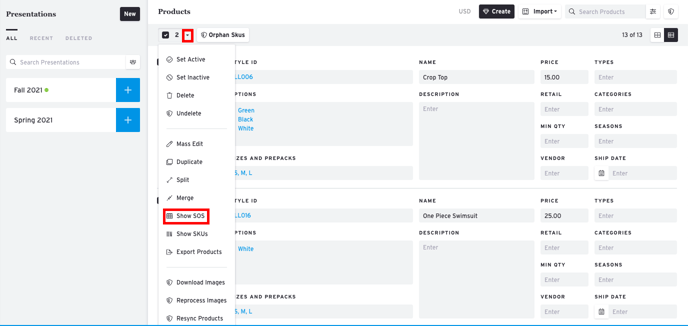
- Click on 'Edit Sizes' to open the Size menu
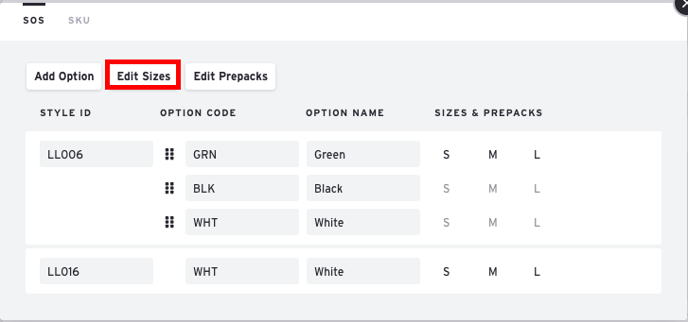
- Click 'Find & Replace' and 2 new fields will appear above the table
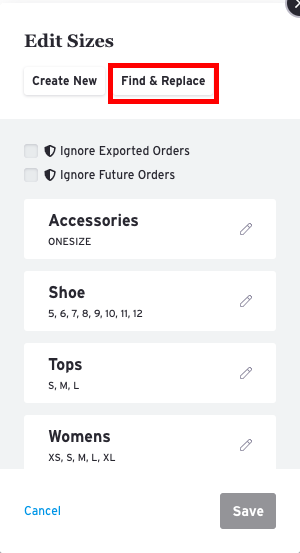
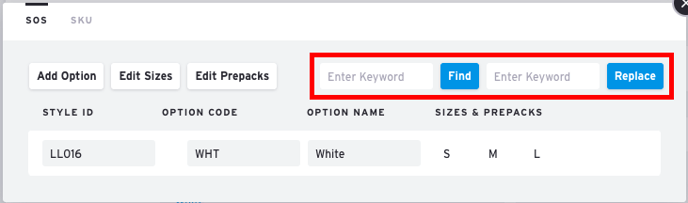
- Enter the value you wish to change in the 'Find' box and click 'Find'. The matching size(s) will appear highlighted.
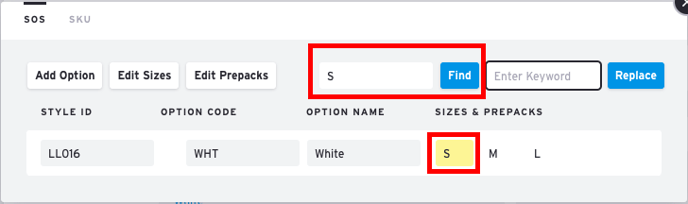
- Enter a new value or name you wish to replace it with in the Replace box. Then click 'Replace'.
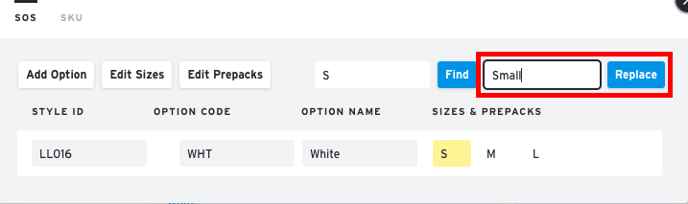
- A prompt will appear asking if you are sure you wish to replace the specified size. Click 'Yes'
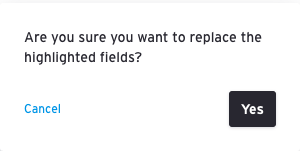
- The old name will be replaced with the new name.
Product Tied to Orders
If the Product is tied to an order, you will be prompted to confirm if you would like to overwrite the values in existing orders. If you are unable to do so, please contact support@brandboom.com
Merging Duplicate Sizes
It is possible to merge 2 Size values to represent 1 value by renaming one to match another on your product.
For example, if your Product has the following sizes:
S, Small, M, L, XL
And you took orders with units in both "Small" and "S", you can have both values and units merged into the value "S" and have the value "Small" deleted permanently. Please contact Support to have this processed.