Sections Overview
Presentation Sections are elements that can be used to customize and organize your presentation. They allow you to insert text, images, and videos which integrate visually with the presentation interface, making your catalogs really stand out.
Add a Section
In the Presentation Editor, click the '+' icon in the Sections List to add a new Section. A menu will appear with options you can choose to add.
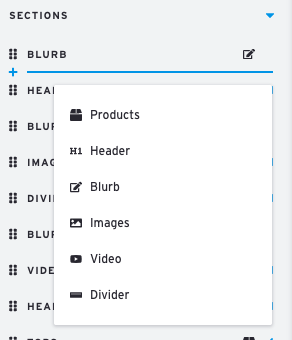
The new Section will appear on the right and a corresponding bar will appear on the Sections List.
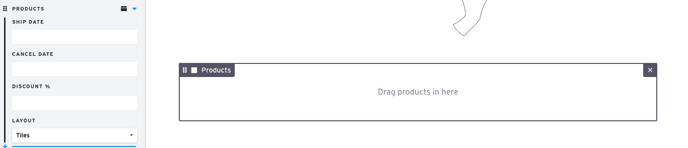
Delete a Section
Hover over the Section so the border appears and click the "X" that appears in the upper right corner to remove the Section.

Confirm that you'd like to remove this section by clicking 'Yes'
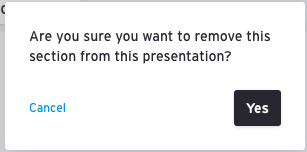
Before exiting the Presentation, make sure to click 'Save'.
Overview of Section Types
Products (Learn More) - A simple container box that allows you to group Products and apply a uniform discount, Ship Date, and Cancel Date.
Image (Learn More) -
A full-width image container that maintains set proportions.
Video (Learn More) - A full-width Video player. Paste the video URL in the Video Link field.
Note: If your video is not hosted on Youtube, Vimeo, or Daily Motion, you can still use the Blurbs to embed it in a normal video player.
Divider (Learn More) -
A horizontal line that separates out your sections.
Blurb (Learn More) -
A basic text editor which also allows for inserting in-line images and videos.
