Set Up PayPal for Invoicing
Overview
This article explains how to integrate your PayPal business account with Brandboom to collect payments online. To use this feature, you must have a PayPal business account and Merchant ID. You'll learn how to set up the connection, enable PayPal payments on invoices, including PayPal Pay Later options, and manage refunds.
How-to
Setting up your Account to Accept PayPal Payments
1. You can find the Invoicing & Payment Settings on your Account Page under "Settings". Click the "Setup" button and enter your PayPal Email Address or Merchant ID when prompted, then hit "Save". You can also enable the "Pay Later" option.
Pay Later is a product from PayPal that allows buyers flexibility to pay for their invoice over time, whilst ensuring you get paid upfront. Availability may vary by buyer’s location, eligibility, and PayPal account status. All fees are set by PayPal; Brandboom simply provides access to this payment option.

2. When sending an invoice, be sure to select the "PayPal" checkbox under the total to allow your buyer to pay via PayPal. (PayPal is not selected by default.)

3. Once the buyer receives the invoice, they will have the option to use PayPal checkout for payment. Buyer can either choose to pay in full or do the Pay Later option.
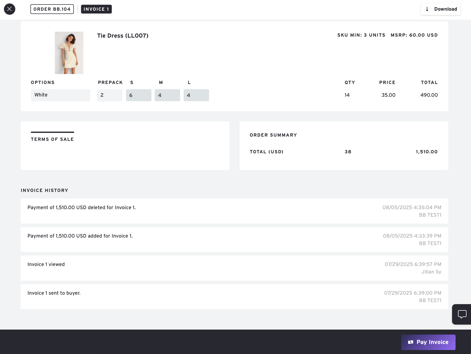
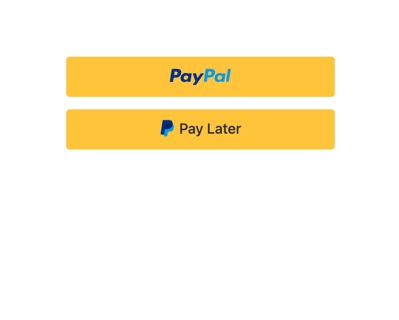
Refunding a PayPal Payment
You can now refund payments via PayPal in Brandboom.
Refund the Deposit Paid
- Go to any order that needs to be refunded.
- Under "Order Summary," click "Deposit Paid"
- Enter the amount to refund and confirm.

Refund the Amount Paid in the Invoice
- Go to an invoice that needs to be refunded
- Under "Order Summary," click "View Payments"
- Hit Refund and confirm the refund.

