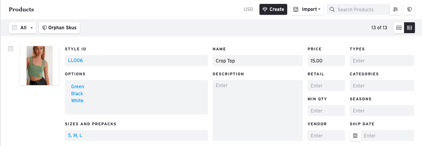Split / Merge Product Options
Split (Split a Product with Multiple Options into Individual Products)
If you have existing products that are merged/combined together and would like all colorways listed separately (ex. splitting all colors under the same product ID as a separate product) you can use the Split function to separate them.
Steps:
1) Select a Showroom and go to the Products Page. Go into List View by clicking the at the top right hand corner of the page.
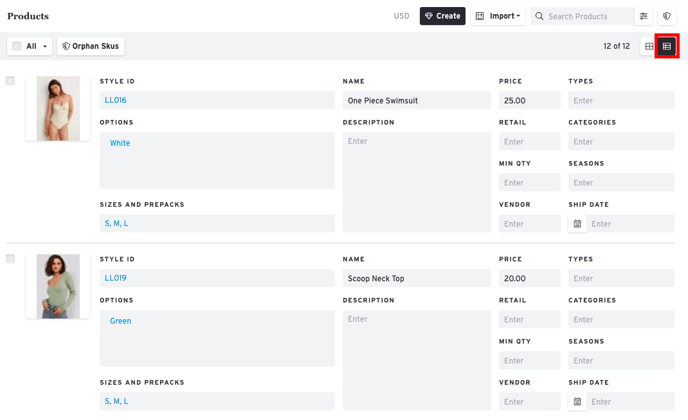
2) Find and select the product you want to Split and check off the box. Click the product status drop down and select Split
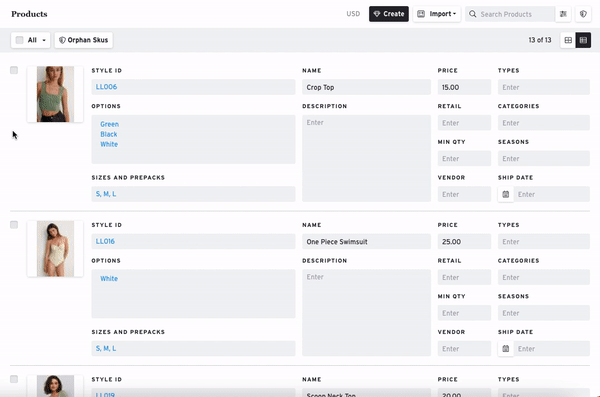
3) Once the products are split, each product will have the same photo. Click on the photo to remove the existing photo. Click on the X in the corner to move the image back to Media Bin. Upload the correct photo into the Media Bin if needed.
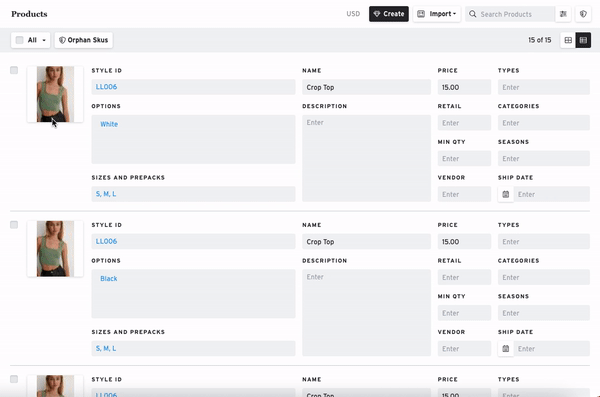
4) Now you have successfully split your products.
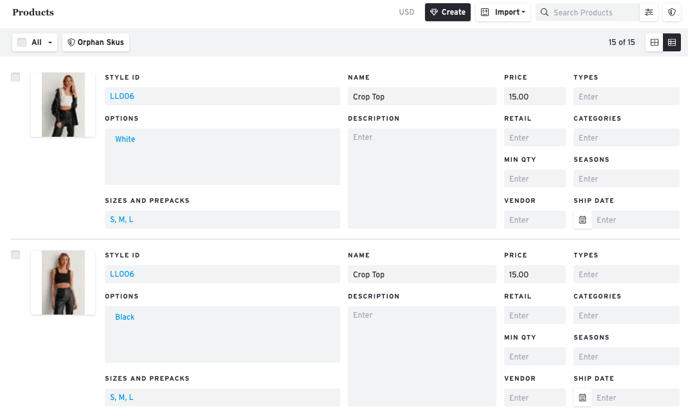
Merge (Merge Options of the Same Style into a Combined Product)
If you have existing products that are currently separated and would like all colorways listed under one singular product, you can use the Merge function to put them together.
Note: In order to merge different products together, they must have the same Style ID.
Steps:
1) Select a Showroom and go to the Products Page. Go into List View by clicking the at the top right hand corner of the page.
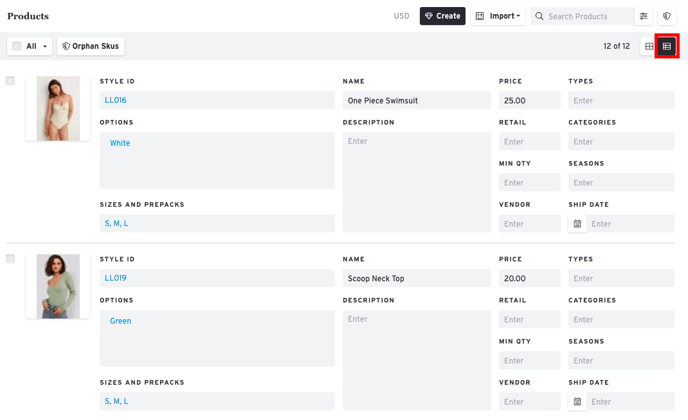
2) Find and select the products you want to merge.
3) Click the product status drop down and select merge
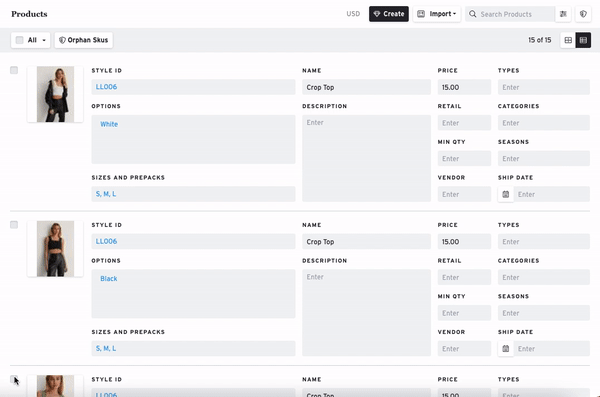
4) Now all options should be merged into one product.