Sync Inventory and Export Orders to Shopify
Overview
This article explains how to leverage Brandboom's integration with Shopify to synchronize your inventory and export orders. This functionality helps streamline your wholesale and direct-to-consumer operations by keeping product information and order statuses updated across both platforms.
How-to
NOTE:
- Ensure inventory sync is switched on in your Brandboom account to enable both inventory sync and order export to Shopify.
-
When setting up, choose the Shopify warehouse location that will correspond to both at-once and future inventory on Brandboom. Similarly, when exporting orders, select the location from which you will deduct the inventory.
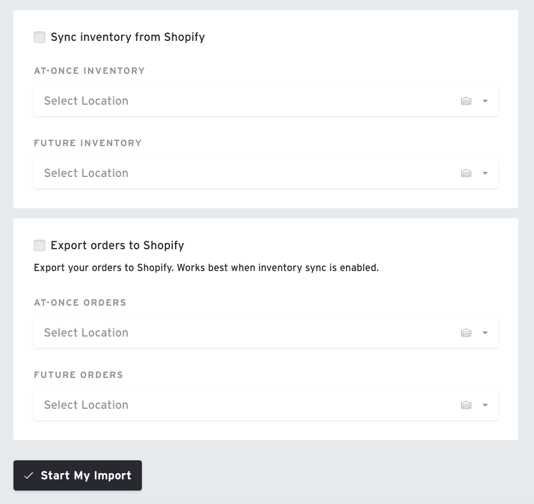
Export Orders to Shopify:
-
Create an order in Brandboom using a product that is synced with Shopify.
-
Complete and Mark for Export:
-
Complete the order.
-
Add a Ship Date.
-
Mark the order(s) as "Export to Shopify." An invoice for the order will automatically be generated on Brandboom.
-
NOTE: To export wholesale prices and fees to Shopify, you must update Shopify's export settings. These settings can be found in Showroom Settings > Order > Order & Layout and Export.
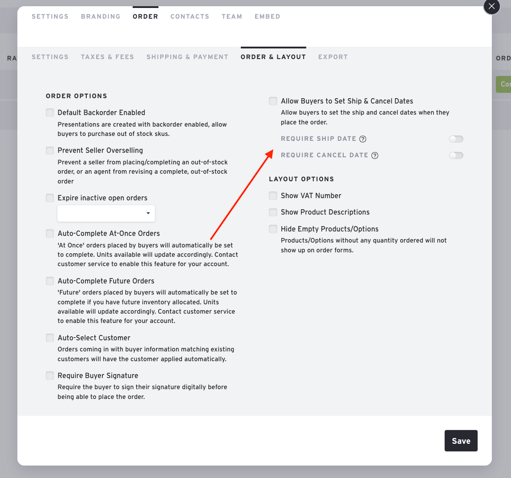

3. Simply open your Shopify account to see the order there.
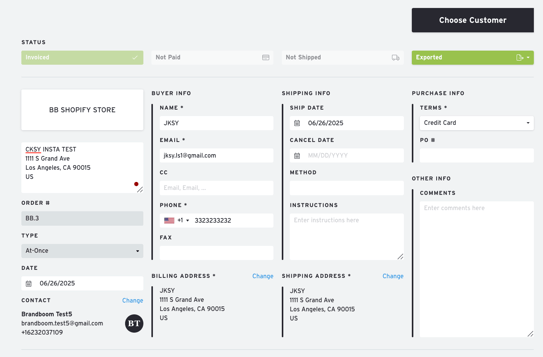

4. When you mark an order as "paid" and "fulfilled" in Shopify, this action will automatically update the order status to "paid" and "fulfilled" in Brandboom as well.
IMPORTANT NOTES:
-
Third-Party Email Services: If you have integrated a third-party email service (e.g., Klaviyo or Mailchimp) to automate emails on Shopify, they may send order confirmation emails to your Brandboom customers once the order is exported into Shopify. Contact your email service to add filters to prevent this, or contact your Account Manager at Brandboom for more information.
-
After you export an order to Shopify, attempting to set it back to "un-exported" should display a warning.

-
Successfully exported Shopify orders will have a Shopify icon on the "Exported" status. This Shopify icon should also appear on the order form and order list.

If you have any questions, please contact support@brandboom.com.