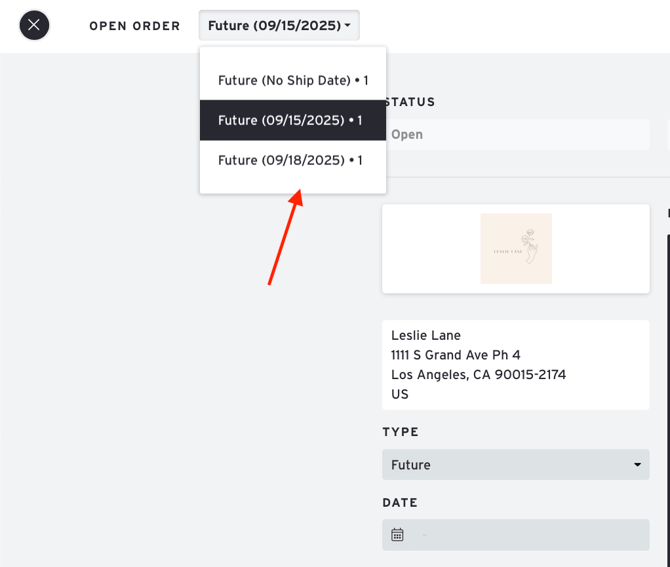What are Ship Date and Cancel Date for?
Overview
Ship Date and Cancel Date are optional fields that may not be relevant for your products or orders. They are most commonly used in industries like fashion, where orders are collected in advance for a specific delivery season. If your products are readily available and ready to ship, you may not need to use these dates. Instead, you can communicate turnaround time in your Terms of Sale or in a presentation's blurb.
Understanding Ship Date and Cancel Date
Ship Date
The Ship Date lets a buyer know when their order is expected to ship. Typically, the seller sets this date to let buyers know their planned delivery time. In some cases, sellers allow the buyers to specify this date so they can pick a suitable time to receive their stock.
Cancel Date
The Cancel Date, sometimes called the "End Date," is not always used but allows the seller and buyer to agree on a deadline. If an outstanding order is not fulfilled or shipped by this date, it can be canceled.
Ship Window
The time between the Ship Date and the Cancel Date is considered the Ship Window. This window can range from weeks to months and gives both parties an expected timeframe for when the products will ship.
How These Dates Affect Orders
For Sellers
When you write an order, all products will be combined onto a single order form, and any Ship Dates will be ignored. At this time, the platform does not automatically split products onto separate order forms for sellers. You will need to manually create separate orders for each Ship Date.
For Buyers
Orders are always split up into individual order forms with the appropriate Ship Date. For example, if a presentation contains one product with no Ship Date, one with a March Ship Date, and one with an April Ship Date, three separate order forms will be created when the buyer orders all three products. The other orders will be accessible under the drop-down menu in the upper left corner of the interface.
How-to
Set Ship Dates & Cancel Dates
-
A seller sets Ship Dates on products within a presentation.
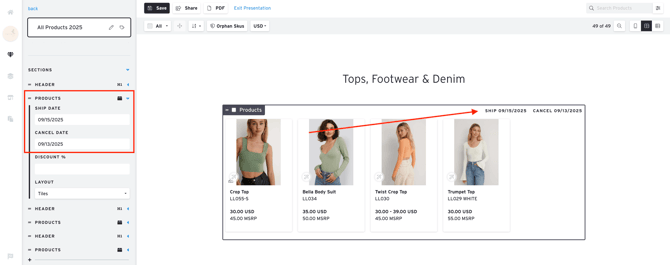
-
A buyer orders products with different Ship Dates.
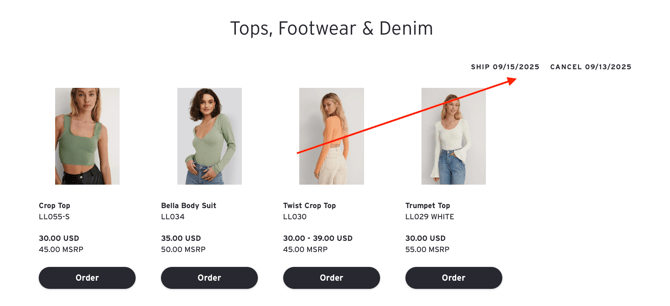
-
Separate orders are automatically created for the buyer based on each Ship Date.