Marketplaces Dashboard
What's on the dashboard, and how can it help me succeed?
Once you have submitted your application for the Brandboom Marketplace, you will see a dashboard where you can update details about your brand and how you will be shown to buyers.
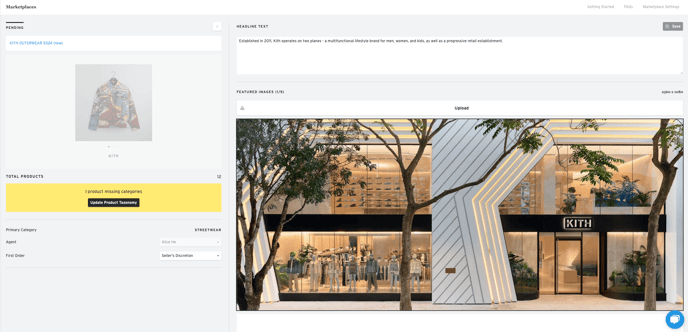
Presentation Status:
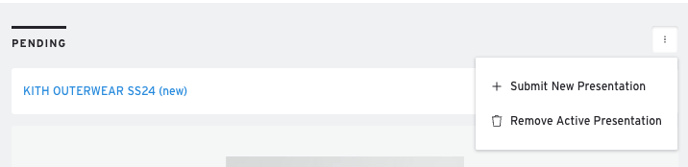
For this section, you will be able to see whether your presentation is active (approved) on the marketplace, or in a pending status. You can also choose to submit a new presentation if you have a new line or season coming. Please note, if you are only adding or removing products, and not making many changes, you can just edit your current presentation and switch out the products or assets that you'd like to add/remove/replace.
Taxonomy:
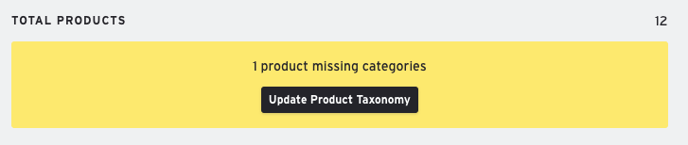
This section is important because it allows your products to be found using search. When buyers are specifically looking for products, it will help categorization and will make your products more discoverable. If you have any outstanding taxonomy requirements, this field will need to be completed.
Showroom / User Settings:
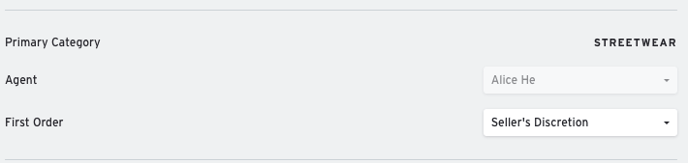 This area will cover some basic settings for your brand and your presentation. Here are some of the fields, and what they cover:
This area will cover some basic settings for your brand and your presentation. Here are some of the fields, and what they cover:
Primary Category - this is the category you will be listed under on the marketplace. Whilst you selected this initially, Brandboom may alter these categories or adjust depending on current available categories.
Agent - the primary contact you would like to have notified and managing marketplace orders.
First Order - for first orders with this particular buyer on Brandboom, we allow sellers to set return or refund terms. You may select the policy which suits you best, and this will be displayed to buyers when they place an order with you.
Headline Text:

The headline text that you supply will be used for different marketing purposes. This allows us to provide a brief description of your brand if we feature you in the marketplace, or if we communicate to buyers through different marketing campaigns. It's important that you put your best foot forward and let buyers know why your brand is unique. Please note, Brandboom admins may occasionally edit your headline text for brevity or clarity for use in different campaigns.
Featured Images:
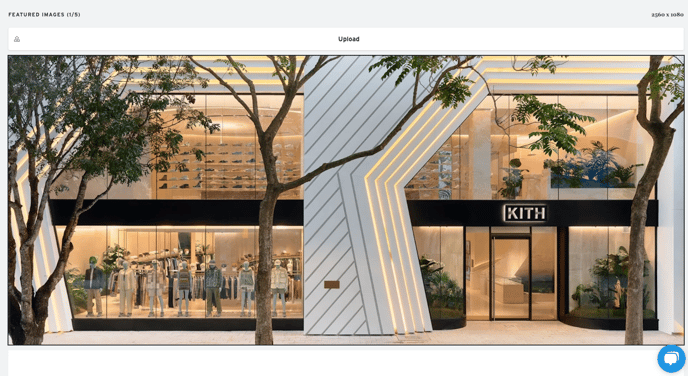
You may upload up to 5 featured images that best represent your brand. These are usually lifestyle shots that showcase products or your brand story. We allow up to 5 so that we can rotate the images for different marketing campaigns and uses. A Brandboom admin will select one for use on your Marketplace page, and may occasionally rotate the image if we feature your brand on a targeted marketing campaign.
Marketplace Settings:
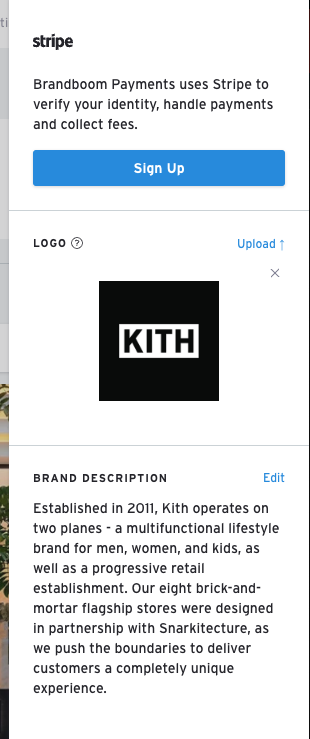 On the top right of your dashboard, there is a clickable menu labeled 'Marketplace Settings'. This menu will expand from the right of your screen and will show three things:
On the top right of your dashboard, there is a clickable menu labeled 'Marketplace Settings'. This menu will expand from the right of your screen and will show three things:
1) Stripe Express status - showing that your account to get paid has been approved and connected.
2) Brand Logo - this is usually set on your showroom settings page, but we have also provided quick access to it here, in case you need to make any adjustments.
3) Brand Description - when buyers browse your brand in the marketplace, there is a tab labeled 'About The Brand', and this brand description will be displayed. This allows you to tell buyers all about your brand, ethos, and design cues. The brand description is also pulled from your showroom settings.