Delete an Order
Order Status must be Void or Open
If an order has been placed, it must be set to Void to be deleted.
NOTE: To undelete a void order, just change the order status to open/processing again.
If an order has not yet been placed, it is an "Open order" and can be deleted at any time.
(Invoicing) Delete all Attached Invoices
If you are using Invoicing and you have Invoices attached to the Order, you will need to delete those first.
See Edit or Revise an Order after it has been Invoiced for more information.
Delete Single Order
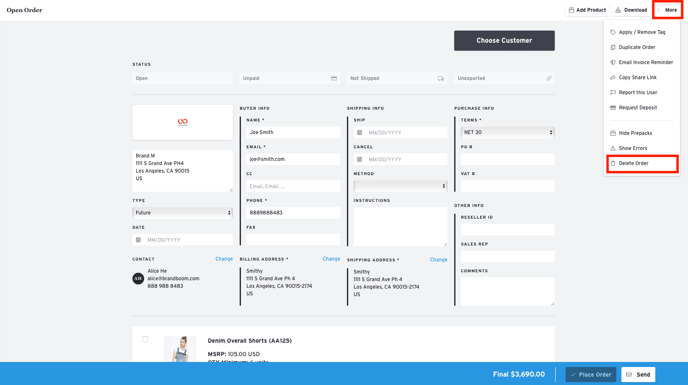
In the Order form, click 'More' in the upper right corner and select "Delete Order". If the "Delete" option does not appear, double-check that the Order Status is set to either Open or Void.
Delete Multiple Orders
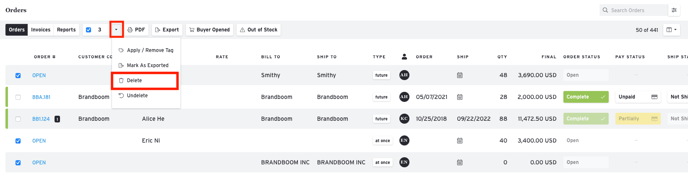
Select multiple Open or Void orders via the checkboxes from the Orders page and select "Delete" from the status dropdown in the toolbar.